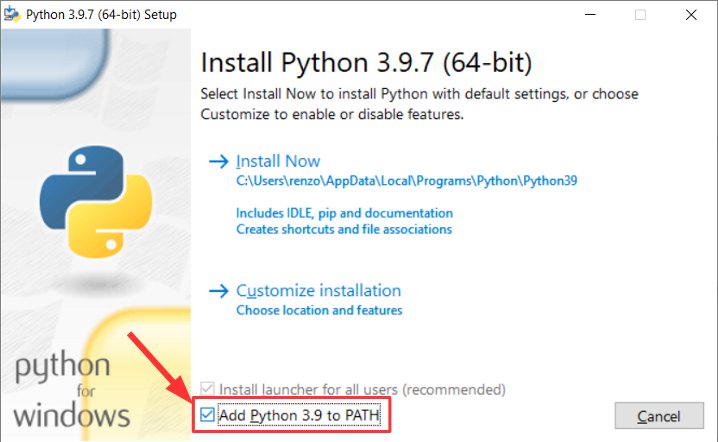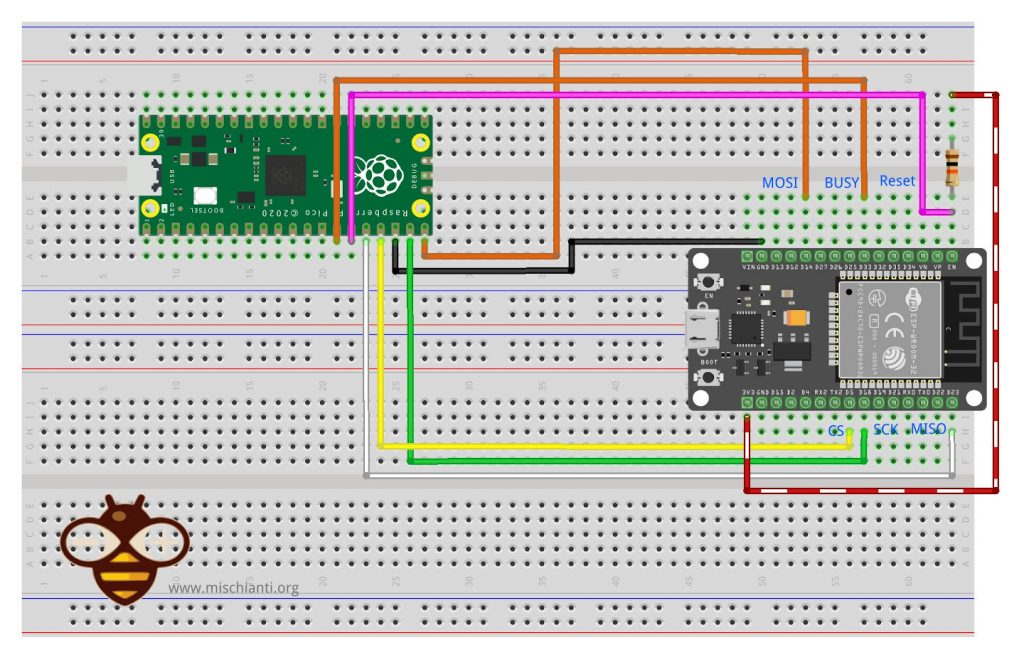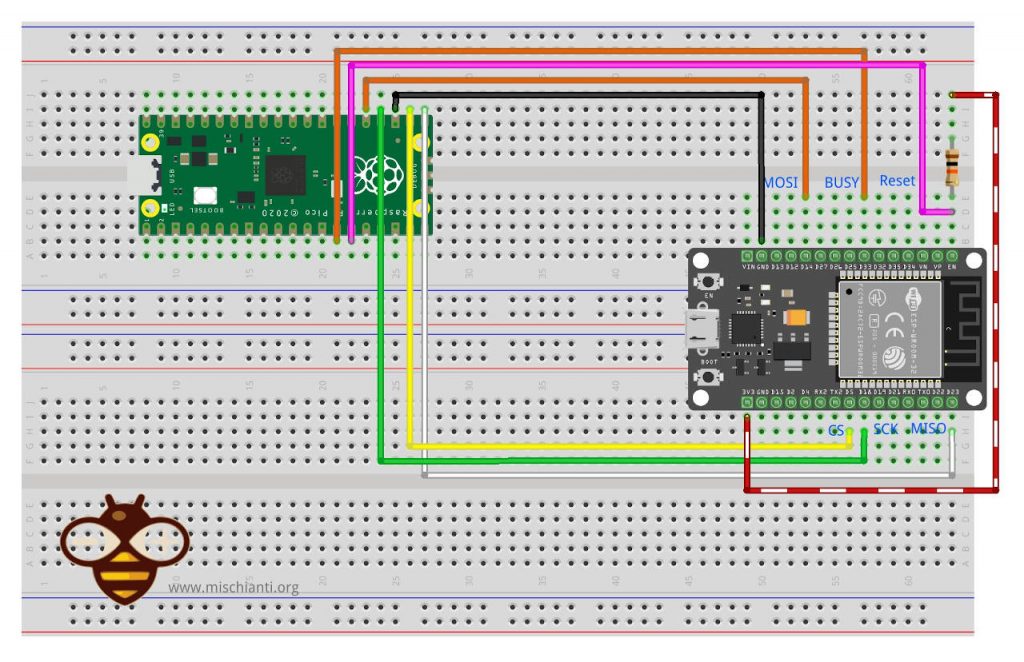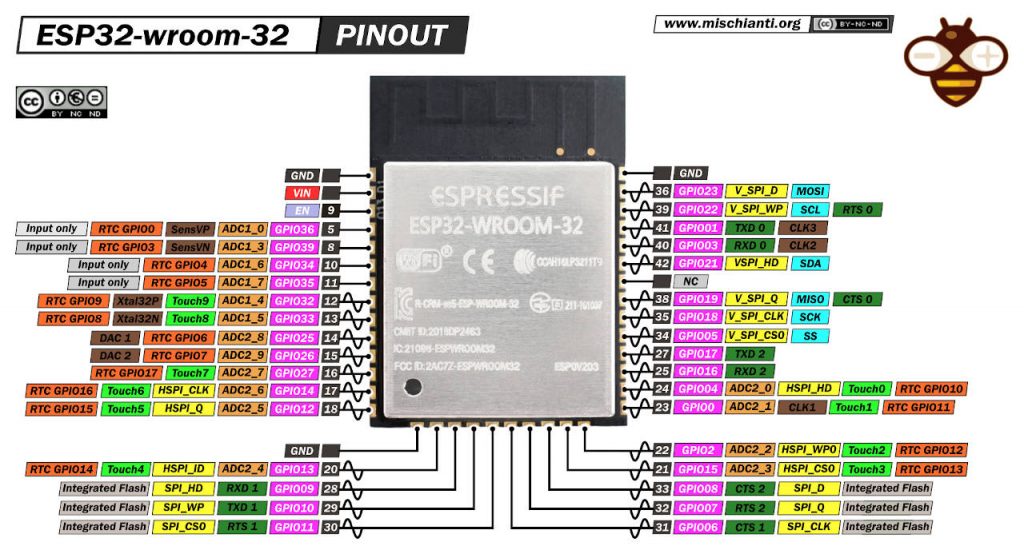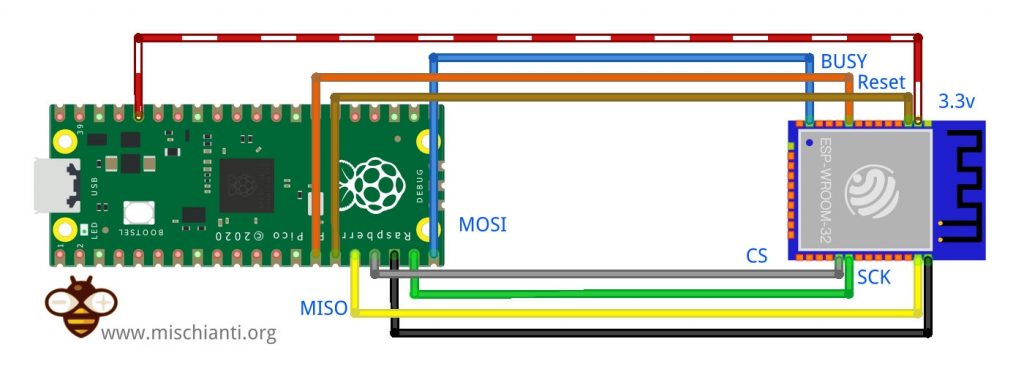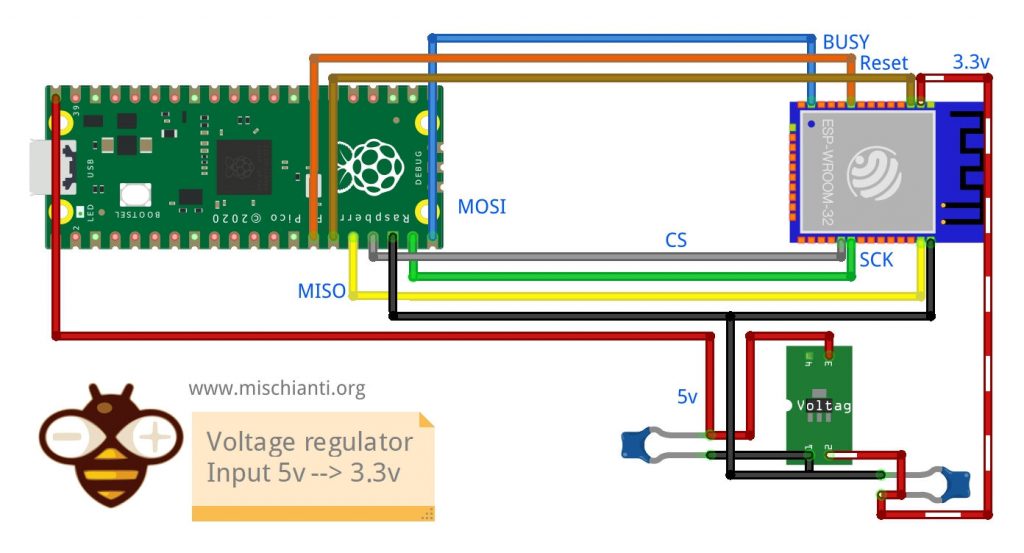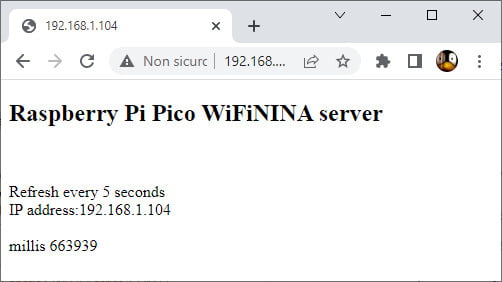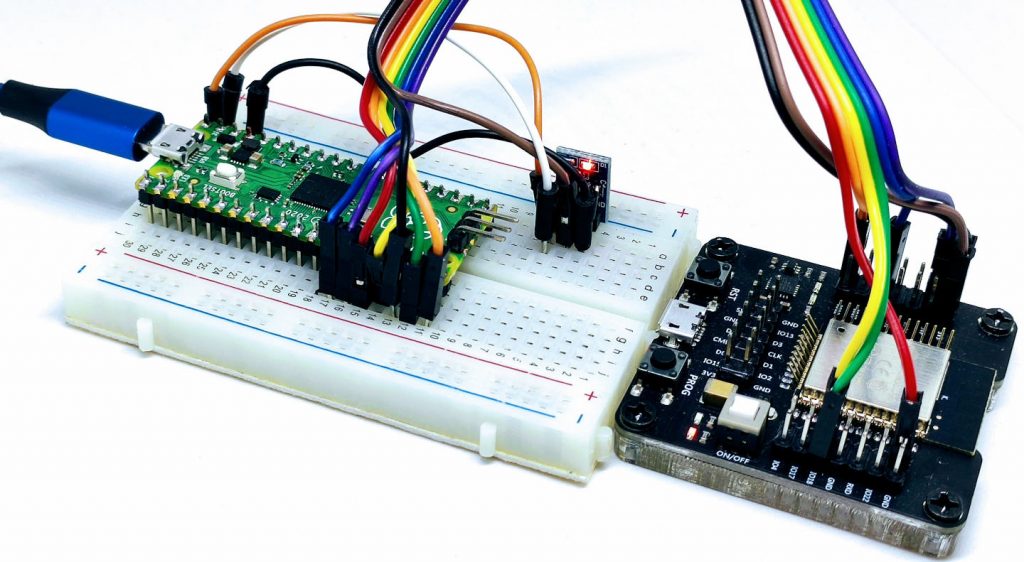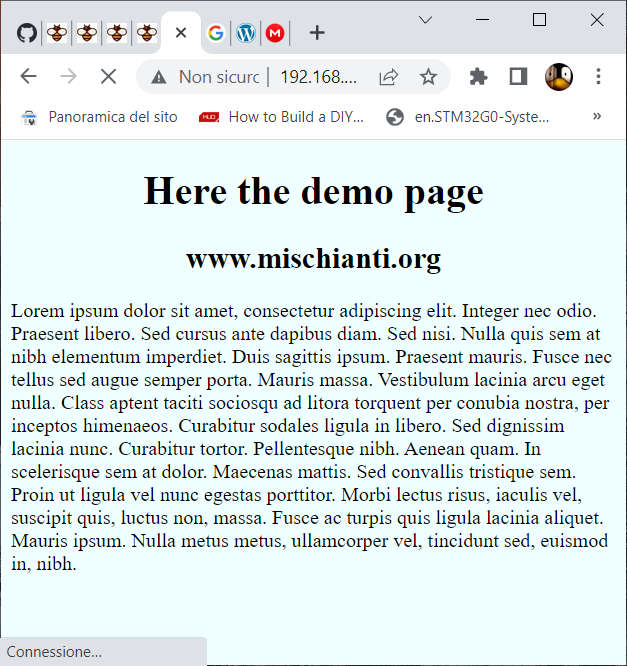Raspberry Pi Pico, and other rp2040 boards: WiFiNINA with ESP32 WiFi Co-Processor
Even though Raspberry Pi Foundation has released the Pico W version, I think this tutorial on adding WiFi to rp2040 boards using an ESP32 i is very useful.

I tried to find the best solution, which means functionality and cheap, so I immediately discarded the use of AT esp8266, which is very tedious, and NINA_B302_ublox or similar, which are very expensive.
But the solution is given by my best factory, the Adafruit, which created a device named Airlift that simply uses a basic ESP32-WROOM-32 to provide a complete and powerful WiFi solution to a wide variety of devices.
Firmware and Library
To work with Raspberry Pi Pico or rp2040 boards, I must do a fix, and I add a pull request. If the pull request is confirmed, you can use the Adafruit WiFiNINA, or else get the mine.
Adafruit WiFiNINA
We can’t use the original WiFiNINA, and original NINA-FW firmware, but the Adafruit one.
We must download the Adafruit WiFiNINA from this link.
My version with the FIX for rp2040
Here is my WiFiNINA version that fixes a cast bug for Raspberry Pi Pico (or rp2040).
We must download my version of Adafruit WiFiNINA from this link.
esp32 firmware
After downloading, copy It into the Arduino library folder.
And the Adafruit nina firmware from here.
To upload the firmware in the ESP32, you must download and use esptool by following these steps.
- Download Python.
- Install It, and remember to add It to the PATH.
- Run the following in your terminal:
pip3 install esptool - Uploading
nina-fwwith esptool
If you’re using macOS or Linux – run the following command, replacing /dev/ttyACM0 with the serial port of your board and NINA_W102-1.7.4 with the binary file flashing to the ESP32.
esptool.py --port /dev/ttyACM0 --before no_reset --baud 115200 write_flash 0 NINA_W102-1.7.4.bin
If you’re using Windows – run the following command, replacing COM7 with the serial port of your board and NINA_W102-1.6.0 with the binary file to flash to the ESP32
esptool.py --port COM7 --before no_reset --baud 115200 write_flash 0 NINA_W102-1.7.4.bin
Wiring
We are going to test the Raspberry Pi Pico board; first, we will test the solution with a DOIT ESP32 DEV KIT v1, then we are going to use directly (with an adapter) the ESP32-WROOM-32 and ESP32-S.
Raspberry Pi Pico with a DOIT ESP32 DEV KIT v1 as WiFi Co-Processor
Here is the pinout of the suggested boards. But pay attention: we are going to use secondary SPI (SPI1) to preserve free the primary.
We are going to use a secondary SPI (SPI1) interface, not the primary (SPI).
Here my selection of rp2040 boards Official Pi Pico - Official Pi Pico W - Waveshare rp2040-zero - WeAct Studio rp2040
And to simplify the wiring, we are going to use a prototype board for the ESP32.
Here my selection of ESP32 ESP32 Dev Kit v1 - TTGO T-Display 1.14 ESP32 - NodeMCU V3 V2 ESP8266 Lolin32 - NodeMCU ESP-32S - WeMos Lolin32 - WeMos Lolin32 mini - ESP32-CAM programmer - ESP32-CAM bundle - ESP32-WROOM-32 - ESP32-S
To understand the output of nina-fw by Adafruit, we can look at the Airlift schema.
As you can see, there are some outputs and inputs to configure.
| ESP32 | Microcontroller | Raspberry Pi Pico |
|---|---|---|
| GPIO05 | CS | GPIO13 |
| GPIO18 | SCK | GPIO14 |
| GPIO23 | MISO | GPIO12 |
| GPIO14 | MOSI | GPIO15 |
| GPIO33 | BUSY/READY (IRQ) | GPIO10 |
| EN (reset on LOW) | RST/EN | GPIO11 |
| GND | GND | GND |
| VIN | 3.3v |
The result is this.
To power the ESP32 now, I use a USB directly connected to the relative port.
Wiring standard SPI interface
| ESP32 | Microcontroller | Raspberry Pi Pico |
|---|---|---|
| GPIO05 | CS | GPIO17 |
| GPIO18 | SCK | GPIO18 |
| GPIO23 | MISO | GPIO16 |
| GPIO14 | MOSI | GPIO19 |
| GPIO33 | BUSY/READY (IRQ) | GPIO10 |
| EN (reset on LOW) | RST/EN | GPIO11 |
| GND | GND | GND |
| VIN | 3.3v |
Wiring an esp32-wroom-32
Naturally, we want to use the single ESP32 chip instead of a prototype board. To use the single-chip, we need an adapter and can follow the previous articles about that “ESP32-wroom-32, esp32-S: flash, pinout, specs and IDE configuration“.
Here my selection of ESP32 ESP32 Dev Kit v1 - TTGO T-Display 1.14 ESP32 - NodeMCU V3 V2 ESP8266 Lolin32 - NodeMCU ESP-32S - WeMos Lolin32 - WeMos Lolin32 mini - ESP32-CAM programmer - ESP32-CAM bundle - ESP32-WROOM-32 - ESP32-S
Here the programmer Aliexpress adapter esp8266 esp32
Here is the basic connection diagram.
| ESP32 | Microcontroller | Raspberry Pi Pico |
|---|---|---|
| GPIO05 | CS | GPIO13 |
| GPIO18 | SCK | GPIO14 |
| GPIO23 | MISO | GPIO12 |
| GPIO14 | MOSI | GPIO15 |
| GPIO33 | BUSY/READY (IRQ) | GPIO10 |
| EN (reset on LOW) | RST/EN | GPIO11 |
| GND | GND | GND |
| VIN | 3.3v |
The wiring is similar, but we are going to use a single power supply from Pico with a voltage regulator.
| ESP32 | Description | Raspberry Pi Pico |
|---|---|---|
| GPIO05 | CS | GPIO13 |
| GPIO18 | SCK | GPIO14 |
| GPIO23 | MISO | GPIO12 |
| GPIO14 | MOSI | GPIO15 |
| GPIO33 | BUSY/READY (IRQ) | GPIO10 |
| EN (reset on LOW) | RST/EN | GPIO11 |
| GPIO0 (Flash) | Flash | (not needed) |
| GND | GND | GND |
| VIN | 3.3v | From 5v to a voltage regulator |
The result is in this schema.
Here the voltage regulator modules Aliexpress 4 pin - Aliexpress 3 pin
Here the voltage regulator IC AliExpress SMD (AMS1117) - AliExpress 3.3v (LM1117) - AliExpress 5v (7805) - AliExpress 9v (7809)AliExpress 12v (7812) - AliExpress 3.3v TO-92 (78L33)
Code
Now, after downloading the Adafruit WiFiNINA, download and upload to esp32 the nina-fw and making all wiring, we can try to test if the Co-processor communicates well.
Check firmware sketch
First of all, the sketch asks for the version of the firmware installed on the ESP32.
/*
* This example check if the firmware loaded on the NINA module
* is updated.
*
* modified by Renzo Mischianti <www.mischianti.org>
*
* www.mischianti.org
*
*/
#include <SPI.h>
#include <WiFiNINA.h>
// Configure the pins used for the ESP32 connection
#if defined(ADAFRUIT_FEATHER_M4_EXPRESS) || \
defined(ADAFRUIT_FEATHER_M0) || \
defined(ADAFRUIT_FEATHER_M0_EXPRESS) || \
defined(ARDUINO_AVR_FEATHER32U4) || \
defined(ARDUINO_NRF52840_FEATHER) || \
defined(ADAFRUIT_ITSYBITSY_M0) || \
defined(ADAFRUIT_ITSYBITSY_M4_EXPRESS) || \
defined(ARDUINO_AVR_ITSYBITSY32U4_3V) || \
defined(ARDUINO_NRF52_ITSYBITSY)
// Configure the pins used for the ESP32 connection
#define SPIWIFI SPI // The SPI port
#define SPIWIFI_SS 13 // Chip select pin
#define ESP32_RESETN 12 // Reset pin
#define SPIWIFI_ACK 11 // a.k.a BUSY or READY pin
#define ESP32_GPIO0 -1
#elif defined(ARDUINO_AVR_FEATHER328P)
#define SPIWIFI SPI // The SPI port
#define SPIWIFI_SS 4 // Chip select pin
#define ESP32_RESETN 3 // Reset pin
#define SPIWIFI_ACK 2 // a.k.a BUSY or READY pin
#define ESP32_GPIO0 -1
#elif defined(TEENSYDUINO)
#define SPIWIFI SPI // The SPI port
#define SPIWIFI_SS 5 // Chip select pin
#define ESP32_RESETN 6 // Reset pin
#define SPIWIFI_ACK 9 // a.k.a BUSY or READY pin
#define ESP32_GPIO0 -1
#elif defined(ARDUINO_NRF52832_FEATHER )
#define SPIWIFI SPI // The SPI port
#define SPIWIFI_SS 16 // Chip select pin
#define ESP32_RESETN 15 // Reset pin
#define SPIWIFI_ACK 7 // a.k.a BUSY or READY pin
#define ESP32_GPIO0 -1
#elif defined(ARDUINO_ARCH_STM32) // Here my STM32 configuration
#define SPIWIFI SPI // The SPI port
#define SPIWIFI_SS PB0 // Chip select pin
#define ESP32_RESETN PA2 // Reset pin
#define SPIWIFI_ACK PA3 // a.k.a BUSY or READY pin
#define ESP32_GPIO0 -1
#elif defined(ARDUINO_ARCH_RP2040) // Here my STM32 configuration
#define SPIWIFI SPI1 // The SPI port
#define SPIWIFI_SS 13 // Chip select pin
#define ESP32_RESETN 11 // Reset pin
#define SPIWIFI_ACK 10 // a.k.a BUSY or READY pin
#define ESP32_GPIO0 -1
#elif !defined(SPIWIFI_SS) // if the wifi definition isnt in the board variant
// Don't change the names of these #define's! they match the variant ones
#define SPIWIFI SPI
#define SPIWIFI_SS 10 // Chip select pin
#define SPIWIFI_ACK 7 // a.k.a BUSY or READY pin
#define ESP32_RESETN 5 // Reset pin
#define ESP32_GPIO0 -1 // Not connected
#endif
void setup() {
// Initialize serial
Serial.begin(9600);
while (!Serial) {
; // wait for serial port to connect. Needed for native USB port only
}
// Print a welcome message
Serial.println("WiFiNINA firmware check.");
Serial.println();
// Set up the pins!
WiFi.setPins(SPIWIFI_SS, SPIWIFI_ACK, ESP32_RESETN, ESP32_GPIO0, &SPIWIFI);
// check for the WiFi module:
if (WiFi.status() == WL_NO_MODULE) {
Serial.println("Communication with WiFi module failed!");
// don't continue
while (true);
}
// Print firmware version on the module
String fv = WiFi.firmwareVersion();
String latestFv;
Serial.print("Firmware version installed: ");
Serial.println(fv);
latestFv = WIFI_FIRMWARE_LATEST_VERSION;
// Print required firmware version
Serial.print("Latest firmware version available : ");
Serial.println(latestFv);
// Check if the latest version is installed
Serial.println();
if (fv >= latestFv) {
Serial.println("Check result: PASSED");
} else {
Serial.println("Check result: NOT PASSED");
Serial.println(" - The firmware version on the module do not match the");
Serial.println(" version required by the library, you may experience");
Serial.println(" issues or failures.");
}
}
void loop() {
// do nothing
}
The sketch It’s the same as the original WiFiNINA except for the possibility to define the pins. This feature is fundamental to using the WiFi on our microcontroller.
// Set up the pins!
WiFi.setPins(SPIWIFI_SS, SPIWIFI_ACK, ESP32_RESETN, ESP32_GPIO0, &SPIWIFI);
The output of the sketch is:
Firmware version installed: 1.7.4
Latest firmware version available : 1.2.1
Check result: PASSED
Scan WiFi network sketch
A sketch to find all networks near the device, with the relative RSSI and encryption type.
/*
This example prints the board's MAC address, and
scans for available Wifi networks using the NINA module.
Every ten seconds, it scans again. It doesn't actually
connect to any network, so no encryption scheme is specified.
Circuit:
* Board with NINA firmware on it (In this case its an Adafruit AirLift)
created 13 July 2010
by dlf (Metodo2 srl)
modified 21 Junn 2012
by Tom Igoe and Jaymes Dec
modified 17 May 2022
by Renzo Mischianti
*/
#include <SPI.h>
#include <WiFiNINA.h>
// Configure the pins used for the ESP32 connection
#if defined(ADAFRUIT_FEATHER_M4_EXPRESS) || \
defined(ADAFRUIT_FEATHER_M0) || \
defined(ADAFRUIT_FEATHER_M0_EXPRESS) || \
defined(ARDUINO_AVR_FEATHER32U4) || \
defined(ARDUINO_NRF52840_FEATHER) || \
defined(ADAFRUIT_ITSYBITSY_M0) || \
defined(ADAFRUIT_ITSYBITSY_M4_EXPRESS) || \
defined(ARDUINO_AVR_ITSYBITSY32U4_3V) || \
defined(ARDUINO_NRF52_ITSYBITSY)
// Configure the pins used for the ESP32 connection
#define SPIWIFI SPI // The SPI port
#define SPIWIFI_SS 13 // Chip select pin
#define ESP32_RESETN 12 // Reset pin
#define SPIWIFI_ACK 11 // a.k.a BUSY or READY pin
#define ESP32_GPIO0 -1
#elif defined(ARDUINO_AVR_FEATHER328P)
#define SPIWIFI SPI // The SPI port
#define SPIWIFI_SS 4 // Chip select pin
#define ESP32_RESETN 3 // Reset pin
#define SPIWIFI_ACK 2 // a.k.a BUSY or READY pin
#define ESP32_GPIO0 -1
#elif defined(TEENSYDUINO)
#define SPIWIFI SPI // The SPI port
#define SPIWIFI_SS 5 // Chip select pin
#define ESP32_RESETN 6 // Reset pin
#define SPIWIFI_ACK 9 // a.k.a BUSY or READY pin
#define ESP32_GPIO0 -1
#elif defined(ARDUINO_NRF52832_FEATHER )
#define SPIWIFI SPI // The SPI port
#define SPIWIFI_SS 16 // Chip select pin
#define ESP32_RESETN 15 // Reset pin
#define SPIWIFI_ACK 7 // a.k.a BUSY or READY pin
#define ESP32_GPIO0 -1
#elif defined(ARDUINO_ARCH_STM32) // Here my STM32 configuration
#define SPIWIFI SPI // The SPI port
#define SPIWIFI_SS PB0 // Chip select pin
#define ESP32_RESETN PA2 // Reset pin
#define SPIWIFI_ACK PA3 // a.k.a BUSY or READY pin
#define ESP32_GPIO0 -1
#elif defined(ARDUINO_ARCH_RP2040) // Here my STM32 configuration
#define SPIWIFI SPI1 // The SPI port
#define SPIWIFI_SS 13 // Chip select pin
#define ESP32_RESETN 11 // Reset pin
#define SPIWIFI_ACK 10 // a.k.a BUSY or READY pin
#define ESP32_GPIO0 -1
#elif !defined(SPIWIFI_SS) // if the wifi definition isnt in the board variant
// Don't change the names of these #define's! they match the variant ones
#define SPIWIFI SPI
#define SPIWIFI_SS 10 // Chip select pin
#define SPIWIFI_ACK 7 // a.k.a BUSY or READY pin
#define ESP32_RESETN 5 // Reset pin
#define ESP32_GPIO0 -1 // Not connected
#endif
void printMacAddress(byte mac[]);
void printEncryptionType(int thisType);
void listNetworks();
void setup() {
//Initialize serial and wait for port to open:
Serial.begin(9600);
while (!Serial) {
; // wait for serial port to connect. Needed for native USB port only
}
Serial.println("WiFi Scanning test");
// Set up the pins!
WiFi.setPins(SPIWIFI_SS, SPIWIFI_ACK, ESP32_RESETN, ESP32_GPIO0, &SPIWIFI);
// check for the WiFi module:
while (WiFi.status() == WL_NO_MODULE) {
Serial.println("Communication with WiFi module failed!");
// don't continue
delay(10000);
}
String fv = WiFi.firmwareVersion();
Serial.println(fv);
if (fv < "1.0.0") {
Serial.println("Please upgrade the firmware");
while (1) delay(10);
}
Serial.println("Firmware OK");
// print your MAC address:
byte mac[6];
WiFi.macAddress(mac);
Serial.print("MAC: ");
printMacAddress(mac);
}
void loop() {
// scan for existing networks:
Serial.println("Scanning available networks...");
listNetworks();
delay(10000);
}
void listNetworks() {
// scan for nearby networks:
Serial.println("** Scan Networks **");
int numSsid = WiFi.scanNetworks();
if (numSsid == -1) {
Serial.println("Couldn't get a wifi connection");
while (true);
}
// print the list of networks seen:
Serial.print("number of available networks:");
Serial.println(numSsid);
// print the network number and name for each network found:
for (int thisNet = 0; thisNet < numSsid; thisNet++) {
Serial.print(thisNet);
Serial.print(") ");
Serial.print(WiFi.SSID(thisNet));
Serial.print("\tSignal: ");
Serial.print(WiFi.RSSI(thisNet));
Serial.print(" dBm");
Serial.print("\tEncryption: ");
printEncryptionType(WiFi.encryptionType(thisNet));
}
}
void printEncryptionType(int thisType) {
// read the encryption type and print out the name:
switch (thisType) {
case ENC_TYPE_WEP:
Serial.println("WEP");
break;
case ENC_TYPE_TKIP:
Serial.println("WPA");
break;
case ENC_TYPE_CCMP:
Serial.println("WPA2");
break;
case ENC_TYPE_NONE:
Serial.println("None");
break;
case ENC_TYPE_AUTO:
Serial.println("Auto");
break;
case ENC_TYPE_UNKNOWN:
default:
Serial.println("Unknown");
break;
}
}
void printMacAddress(byte mac[]) {
for (int i = 5; i >= 0; i--) {
if (mac[i] < 16) {
Serial.print("0");
}
Serial.print(mac[i], HEX);
if (i > 0) {
Serial.print(":");
}
}
Serial.println();
}
You can use the WiFiNINA library to discover all networks, and the result in my case is:
Scanning available networks...
** Scan Networks **
number of available networks:6
0) reef-casa-sopra Signal: -49 dBm Encryption: WPA2
1) reef-casa-orto Signal: -69 dBm Encryption: WPA2
2) reef-casa-centro Signal: -78 dBm Encryption: WPA2
3) reef-casa-centro Signal: -83 dBm Encryption: WPA2
4) reef-casa-sotto Signal: -87 dBm Encryption: WPA2
5) TIM-18355607 Signal: -91 dBm Encryption: WPA2
Simple Web Server
Now we are going to create a basic web server that responds on the root of the device.
Here is the simple sketch.
/*
Simple WiFi Web Server
You must add your SSID and PASSWD.
You can open in the browser the IP given in the standard output
and the device response with a row web page that give you the IP
and the time in milliseconds.
The page refresh every 5 seconds.
by Renzo Mischianti <www.mischianti.org>
https://www.mischianti.org
*/
#include <SPI.h>
#include <WiFiNINA.h>
// Use secondary SPI interface
#define SPIWIFI SPI1 // The SPI port
#define SPIWIFI_SS 13 // Chip select pin
#define ESP32_RESETN 11 // Reset pin
#define SPIWIFI_ACK 10 // a.k.a BUSY or READY pin
#define ESP32_GPIO0 -1
// USE standard SPI interface
//#define SPIWIFI SPI // The SPI port
//#define SPIWIFI_SS 17 // Chip select pin
//#define ESP32_RESETN 11 // Reset pin
//#define SPIWIFI_ACK 10 // a.k.a BUSY or READY pin
//#define ESP32_GPIO0 -1
#define SECRET_SSID "<YOUR-SSID>";
#define SECRET_PASS "<YOUR-PASSWD>";
///////please enter your sensitive data in the Secret tab/arduino_secrets.h
char ssid[] = SECRET_SSID; // your network SSID (name)
char pass[] = SECRET_PASS; // your network password (use for WPA, or use as key for WEP)
int keyIndex = 0; // your network key index number (needed only for WEP)
int status = WL_IDLE_STATUS;
WiFiServer server(80);
void printWifiStatus();
void setup() {
//Initialize serial and wait for port to open:
Serial.begin(9600);
while (!Serial) {
; // wait for serial port to connect. Needed for native USB port only
}
// SPI1.beginTransaction(SPISettings(20000000, MSBFIRST, SPI_MODE0));
WiFi.setPins(SPIWIFI_SS, SPIWIFI_ACK, ESP32_RESETN, ESP32_GPIO0, &SPIWIFI);
// Print a welcome message
Serial.println("WiFiNINA firmware check.");
Serial.println();
// check for the WiFi module:
if (WiFi.status() == WL_NO_MODULE) {
Serial.println("Communication with WiFi module failed!");
// don't continue
while (true);
}
// Print firmware version on the module
String fv = WiFi.firmwareVersion();
String latestFv;
Serial.print("Firmware version installed: ");
Serial.println(fv);
latestFv = WIFI_FIRMWARE_LATEST_VERSION;
// Print required firmware version
Serial.print("Latest firmware version available : ");
Serial.println(latestFv);
// Check if the latest version is installed
Serial.println();
if (fv >= latestFv) {
Serial.println("Check result: PASSED");
} else {
Serial.println("Check result: NOT PASSED");
Serial.println(" - The firmware version on the module do not match the");
Serial.println(" version required by the library, you may experience");
Serial.println(" issues or failures.");
}
// check for the WiFi module:
if (WiFi.status() == WL_NO_MODULE) {
Serial.println("Communication with WiFi module failed!");
// don't continue
while (true);
}
if (fv < WIFI_FIRMWARE_LATEST_VERSION) {
Serial.println("Please upgrade the firmware");
}
// attempt to connect to WiFi network:
while (status != WL_CONNECTED) {
Serial.print("Attempting to connect to SSID: ");
Serial.println(ssid);
// Connect to WPA/WPA2 network. Change this line if using open or WEP network:
status = WiFi.begin(ssid, pass);
// wait 10 seconds for connection:
for (int i = 10;i>0;i--){
delay(1000);
Serial.print(" . ");
Serial.print(i);
}
Serial.println();
}
Serial.println(" OK");
server.begin();
delay(1000);
// you're connected now, so print out the status:
printWifiStatus();
}
void loop() {
// listen for incoming clients
WiFiClient client = server.available();
if (client && client.connected()) {
Serial.println("new client");
// an HTTP request ends with a blank line
bool currentLineIsBlank = true;
while (client.connected()) {
if (client.available()) {
char c = client.read();
Serial.write(c);
// if you've gotten to the end of the line (received a newline
// character) and the line is blank, the HTTP request has ended,
// so you can send a reply
if (c == '\n' && currentLineIsBlank) {
Serial.println("Start response!");
// send a standard HTTP response header
client.println(F("HTTP/1.1 200 OK"));
client.println(F("Content-Type: text/html"));
client.println(F("Connection: close")); // the connection will be closed after completion of the response
client.println(F("Refresh: 5")); // refresh the page automatically every 5 sec
client.println();
client.println(F("<!DOCTYPE HTML>"));
client.println(F("<html>"));
client.println(F("<body>"));
client.println(F("<h2>Raspberry Pi Pico WiFiNINA server</h2>"));
client.println("<br /><br />");
client.println("Refresh every 5 seconds<br />");
client.print("IP address:");WiFi.localIP().printTo(client);
client.println("<br /><br />");
client.print("millis ");
client.print(millis());
client.println("<br />");
client.println("</body>");
client.println("</html>");
Serial.println("Stop response!");
// client.flush();
break;
}
if (c == '\n') {
// you're starting a new line
currentLineIsBlank = true;
} else if (c != '\r') {
// you've gotten a character on the current line
currentLineIsBlank = false;
}
}
}
// give the web browser time to receive the data
delay(1);
// close the connection:
client.stop();
// server.flush();
Serial.println("client disconnected");
delay(1000);
}
}
void printWifiStatus() {
// print the SSID of the network you're attached to:
Serial.print("SSID: ");
Serial.println(WiFi.SSID());
// print your board's IP address:
IPAddress ip = WiFi.localIP();
Serial.print("IP Address: ");
Serial.println(ip);
// print the received signal strength:
long rssi = WiFi.RSSI();
Serial.print("signal strength (RSSI):");
Serial.print(rssi);
Serial.println(" dBm");
}
In the sketch, we are going to activate a server on port 80 (standard for HTTP protocol).
WiFiServer server(80);
Then in the loop, we constantly check if there is a client request.
WiFiClient client = server.available();
If we find a client and It’s connected, we are going to read the request.
while (client.connected()) {
if (client.available()) {
char c = client.read();
Serial.write(c);
When the request is finished, we are going to print the response.
if (c == '\n' && currentLineIsBlank) {
Serial.println("Start response!");
// send a standard HTTP response header
client.println(F("HTTP/1.1 200 OK"));
client.println(F("Content-Type: text/html"));
client.println(F("Connection: close")); // the connection will be closed after completion of the response
client.println(F("Refresh: 5")); // refresh the page automatically every 5 sec
client.println();
client.println(F("<!DOCTYPE HTML>"));
client.println(F("<html>"));
client.println(F("<body>"));
client.println(F("<h2>Raspberry Pi Pico WiFiNINA server</h2>"));
client.println("<br /><br />");
client.println("Refresh every 5 seconds<br />");
client.print("IP address:");WiFi.localIP().printTo(client);
client.println("<br /><br />");
client.print("millis ");
client.print(millis());
client.println("<br />");
client.println("</body>");
client.println("</html>");
Serial.println("Stop response!");
// client.flush();
break;
}
The console output at startup is
WiFiNINA firmware check.
Firmware version installed: 1.7.4
Latest firmware version available : 1.2.1
Check result: PASSED
Attempting to connect to SSID: reef-casa-sopra
. 10 . 9 . 8 . 7 . 6 . 5 . 4 . 3 . 2 . 1
OK
SSID: reef-casa-sopra
IP Address: 192.168.1.104
signal strength (RSSI):-48 dBm
When you open the URL http://192.168.1.104 in the browser, the result is
In the console, It prints the request and the alert of response.
new client
GET / HTTP/1.1
Host: 192.168.1.104
Connection: keep-alive
Upgrade-Insecure-Requests: 1
User-Agent: Mozilla/5.0 (Windows NT 10.0; Win64; x64) AppleWebKit/537.36 (KHTML, like Gecko) Chrome/105.0.0.0 Safari/537.36
Accept: text/html,application/xhtml+xml,application/xml;q=0.9,image/avif,image/webp,image/apng,*/*;q=0.8,application/signed-exchange;v=b3;q=0.9
Accept-Encoding: gzip, deflate
Accept-Language: it-IT,it;q=0.9,en-US;q=0.8,en;q=0.7,zh-CN;q=0.6,zh;q=0.5
Start response!
Stop response!
client disconnected
Simple Web Server with byte array HTML page
First of all, you need an HTML page.
<!DOCTYPE html>
<html lang="en">
<head>
<meta charset="UTF-8">
<title>Demo index page</title>
</head>
<body style="background-color: azure">
<h1 style="text-align: center">Here the demo page</h1>
<h2 style="text-align: center">www.mischianti.org</h2>
<div style="text-align: justify">
</div>
Lorem ipsum dolor sit amet, consectetur adipiscing elit. Integer nec odio. Praesent libero. Sed cursus ante dapibus diam. Sed nisi. Nulla quis sem at nibh elementum imperdiet. Duis sagittis ipsum. Praesent mauris. Fusce nec tellus sed augue semper porta. Mauris massa. Vestibulum lacinia arcu eget nulla. Class aptent taciti sociosqu ad litora torquent per conubia nostra, per inceptos himenaeos. Curabitur sodales ligula in libero. Sed dignissim lacinia nunc. Curabitur tortor. Pellentesque nibh. Aenean quam. In scelerisque sem at dolor. Maecenas mattis. Sed convallis tristique sem. Proin ut ligula vel nunc egestas porttitor. Morbi lectus risus, iaculis vel, suscipit quis, luctus non, massa. Fusce ac turpis quis ligula lacinia aliquet. Mauris ipsum. Nulla metus metus, ullamcorper vel, tincidunt sed, euismod in, nibh.
</div>
</body>
</html>
Copy the HTML code in a file and named It index.html, then use the converter to generate a byte array.
Using a file-to-array converter.
You can use a simple utility to create a compact array from a file, and I add that little program used in esp32-cam, for example,
filetoarray "index.html" > web_index.h
to a repository (I add the exe file that in the original repository isn’t present), and with this program, the file becomes.
// Filename web_index.h
// File stored is index.html, Size: 1187
#define index_html_len 1187
const uint8_t index_html[] PROGMEM = {
0x3C, 0x21, 0x44, 0x4F, 0x43, 0x54, 0x59, 0x50, 0x45, 0x20, 0x68, 0x74, 0x6D, 0x6C, 0x3E, 0x0D,
0x0A, 0x3C, 0x68, 0x74, 0x6D, 0x6C, 0x20, 0x6C, 0x61, 0x6E, 0x67, 0x3D, 0x22, 0x65, 0x6E, 0x22,
0x3E, 0x0D, 0x0A, 0x3C, 0x68, 0x65, 0x61, 0x64, 0x3E, 0x0D, 0x0A, 0x20, 0x20, 0x20, 0x20, 0x3C,
0x6D, 0x65, 0x74, 0x61, 0x20, 0x63, 0x68, 0x61, 0x72, 0x73, 0x65, 0x74, 0x3D, 0x22, 0x55, 0x54,
0x46, 0x2D, 0x38, 0x22, 0x3E, 0x0D, 0x0A, 0x20, 0x20, 0x20, 0x20, 0x3C, 0x74, 0x69, 0x74, 0x6C,
0x65, 0x3E, 0x44, 0x65, 0x6D, 0x6F, 0x20, 0x69, 0x6E, 0x64, 0x65, 0x78, 0x20, 0x70, 0x61, 0x67,
0x65, 0x3C, 0x2F, 0x74, 0x69, 0x74, 0x6C, 0x65, 0x3E, 0x0D, 0x0A, 0x3C, 0x2F, 0x68, 0x65, 0x61,
0x64, 0x3E, 0x0D, 0x0A, 0x3C, 0x62, 0x6F, 0x64, 0x79, 0x20, 0x73, 0x74, 0x79, 0x6C, 0x65, 0x3D,
0x22, 0x62, 0x61, 0x63, 0x6B, 0x67, 0x72, 0x6F, 0x75, 0x6E, 0x64, 0x2D, 0x63, 0x6F, 0x6C, 0x6F,
0x72, 0x3A, 0x20, 0x61, 0x7A, 0x75, 0x72, 0x65, 0x22, 0x3E, 0x0D, 0x0A, 0x20, 0x20, 0x20, 0x20,
0x3C, 0x68, 0x31, 0x20, 0x73, 0x74, 0x79, 0x6C, 0x65, 0x3D, 0x22, 0x74, 0x65, 0x78, 0x74, 0x2D,
0x61, 0x6C, 0x69, 0x67, 0x6E, 0x3A, 0x20, 0x63, 0x65, 0x6E, 0x74, 0x65, 0x72, 0x22, 0x3E, 0x48,
0x65, 0x72, 0x65, 0x20, 0x74, 0x68, 0x65, 0x20, 0x64, 0x65, 0x6D, 0x6F, 0x20, 0x70, 0x61, 0x67,
0x65, 0x3C, 0x2F, 0x68, 0x31, 0x3E, 0x0D, 0x0A, 0x20, 0x20, 0x20, 0x20, 0x3C, 0x68, 0x32, 0x20,
0x73, 0x74, 0x79, 0x6C, 0x65, 0x3D, 0x22, 0x74, 0x65, 0x78, 0x74, 0x2D, 0x61, 0x6C, 0x69, 0x67,
0x6E, 0x3A, 0x20, 0x63, 0x65, 0x6E, 0x74, 0x65, 0x72, 0x22, 0x3E, 0x77, 0x77, 0x77, 0x2E, 0x6D,
0x69, 0x73, 0x63, 0x68, 0x69, 0x61, 0x6E, 0x74, 0x69, 0x2E, 0x6F, 0x72, 0x67, 0x3C, 0x2F, 0x68,
0x32, 0x3E, 0x0D, 0x0A, 0x20, 0x20, 0x20, 0x20, 0x3C, 0x64, 0x69, 0x76, 0x20, 0x73, 0x74, 0x79,
0x6C, 0x65, 0x3D, 0x22, 0x74, 0x65, 0x78, 0x74, 0x2D, 0x61, 0x6C, 0x69, 0x67, 0x6E, 0x3A, 0x20,
0x6A, 0x75, 0x73, 0x74, 0x69, 0x66, 0x79, 0x22, 0x3E, 0x0D, 0x0A, 0x0D, 0x0A, 0x20, 0x20, 0x20,
0x20, 0x3C, 0x2F, 0x64, 0x69, 0x76, 0x3E, 0x0D, 0x0A, 0x20, 0x20, 0x20, 0x20, 0x4C, 0x6F, 0x72,
0x65, 0x6D, 0x20, 0x69, 0x70, 0x73, 0x75, 0x6D, 0x20, 0x64, 0x6F, 0x6C, 0x6F, 0x72, 0x20, 0x73,
0x69, 0x74, 0x20, 0x61, 0x6D, 0x65, 0x74, 0x2C, 0x20, 0x63, 0x6F, 0x6E, 0x73, 0x65, 0x63, 0x74,
0x65, 0x74, 0x75, 0x72, 0x20, 0x61, 0x64, 0x69, 0x70, 0x69, 0x73, 0x63, 0x69, 0x6E, 0x67, 0x20,
0x65, 0x6C, 0x69, 0x74, 0x2E, 0x20, 0x49, 0x6E, 0x74, 0x65, 0x67, 0x65, 0x72, 0x20, 0x6E, 0x65,
0x63, 0x20, 0x6F, 0x64, 0x69, 0x6F, 0x2E, 0x20, 0x50, 0x72, 0x61, 0x65, 0x73, 0x65, 0x6E, 0x74,
0x20, 0x6C, 0x69, 0x62, 0x65, 0x72, 0x6F, 0x2E, 0x20, 0x53, 0x65, 0x64, 0x20, 0x63, 0x75, 0x72,
0x73, 0x75, 0x73, 0x20, 0x61, 0x6E, 0x74, 0x65, 0x20, 0x64, 0x61, 0x70, 0x69, 0x62, 0x75, 0x73,
0x20, 0x64, 0x69, 0x61, 0x6D, 0x2E, 0x20, 0x53, 0x65, 0x64, 0x20, 0x6E, 0x69, 0x73, 0x69, 0x2E,
0x20, 0x4E, 0x75, 0x6C, 0x6C, 0x61, 0x20, 0x71, 0x75, 0x69, 0x73, 0x20, 0x73, 0x65, 0x6D, 0x20,
0x61, 0x74, 0x20, 0x6E, 0x69, 0x62, 0x68, 0x20, 0x65, 0x6C, 0x65, 0x6D, 0x65, 0x6E, 0x74, 0x75,
0x6D, 0x20, 0x69, 0x6D, 0x70, 0x65, 0x72, 0x64, 0x69, 0x65, 0x74, 0x2E, 0x20, 0x44, 0x75, 0x69,
0x73, 0x20, 0x73, 0x61, 0x67, 0x69, 0x74, 0x74, 0x69, 0x73, 0x20, 0x69, 0x70, 0x73, 0x75, 0x6D,
0x2E, 0x20, 0x50, 0x72, 0x61, 0x65, 0x73, 0x65, 0x6E, 0x74, 0x20, 0x6D, 0x61, 0x75, 0x72, 0x69,
0x73, 0x2E, 0x20, 0x46, 0x75, 0x73, 0x63, 0x65, 0x20, 0x6E, 0x65, 0x63, 0x20, 0x74, 0x65, 0x6C,
0x6C, 0x75, 0x73, 0x20, 0x73, 0x65, 0x64, 0x20, 0x61, 0x75, 0x67, 0x75, 0x65, 0x20, 0x73, 0x65,
0x6D, 0x70, 0x65, 0x72, 0x20, 0x70, 0x6F, 0x72, 0x74, 0x61, 0x2E, 0x20, 0x4D, 0x61, 0x75, 0x72,
0x69, 0x73, 0x20, 0x6D, 0x61, 0x73, 0x73, 0x61, 0x2E, 0x20, 0x56, 0x65, 0x73, 0x74, 0x69, 0x62,
0x75, 0x6C, 0x75, 0x6D, 0x20, 0x6C, 0x61, 0x63, 0x69, 0x6E, 0x69, 0x61, 0x20, 0x61, 0x72, 0x63,
0x75, 0x20, 0x65, 0x67, 0x65, 0x74, 0x20, 0x6E, 0x75, 0x6C, 0x6C, 0x61, 0x2E, 0x20, 0x43, 0x6C,
0x61, 0x73, 0x73, 0x20, 0x61, 0x70, 0x74, 0x65, 0x6E, 0x74, 0x20, 0x74, 0x61, 0x63, 0x69, 0x74,
0x69, 0x20, 0x73, 0x6F, 0x63, 0x69, 0x6F, 0x73, 0x71, 0x75, 0x20, 0x61, 0x64, 0x20, 0x6C, 0x69,
0x74, 0x6F, 0x72, 0x61, 0x20, 0x74, 0x6F, 0x72, 0x71, 0x75, 0x65, 0x6E, 0x74, 0x20, 0x70, 0x65,
0x72, 0x20, 0x63, 0x6F, 0x6E, 0x75, 0x62, 0x69, 0x61, 0x20, 0x6E, 0x6F, 0x73, 0x74, 0x72, 0x61,
0x2C, 0x20, 0x70, 0x65, 0x72, 0x20, 0x69, 0x6E, 0x63, 0x65, 0x70, 0x74, 0x6F, 0x73, 0x20, 0x68,
0x69, 0x6D, 0x65, 0x6E, 0x61, 0x65, 0x6F, 0x73, 0x2E, 0x20, 0x43, 0x75, 0x72, 0x61, 0x62, 0x69,
0x74, 0x75, 0x72, 0x20, 0x73, 0x6F, 0x64, 0x61, 0x6C, 0x65, 0x73, 0x20, 0x6C, 0x69, 0x67, 0x75,
0x6C, 0x61, 0x20, 0x69, 0x6E, 0x20, 0x6C, 0x69, 0x62, 0x65, 0x72, 0x6F, 0x2E, 0x20, 0x53, 0x65,
0x64, 0x20, 0x64, 0x69, 0x67, 0x6E, 0x69, 0x73, 0x73, 0x69, 0x6D, 0x20, 0x6C, 0x61, 0x63, 0x69,
0x6E, 0x69, 0x61, 0x20, 0x6E, 0x75, 0x6E, 0x63, 0x2E, 0x20, 0x43, 0x75, 0x72, 0x61, 0x62, 0x69,
0x74, 0x75, 0x72, 0x20, 0x74, 0x6F, 0x72, 0x74, 0x6F, 0x72, 0x2E, 0x20, 0x50, 0x65, 0x6C, 0x6C,
0x65, 0x6E, 0x74, 0x65, 0x73, 0x71, 0x75, 0x65, 0x20, 0x6E, 0x69, 0x62, 0x68, 0x2E, 0x20, 0x41,
0x65, 0x6E, 0x65, 0x61, 0x6E, 0x20, 0x71, 0x75, 0x61, 0x6D, 0x2E, 0x20, 0x49, 0x6E, 0x20, 0x73,
0x63, 0x65, 0x6C, 0x65, 0x72, 0x69, 0x73, 0x71, 0x75, 0x65, 0x20, 0x73, 0x65, 0x6D, 0x20, 0x61,
0x74, 0x20, 0x64, 0x6F, 0x6C, 0x6F, 0x72, 0x2E, 0x20, 0x4D, 0x61, 0x65, 0x63, 0x65, 0x6E, 0x61,
0x73, 0x20, 0x6D, 0x61, 0x74, 0x74, 0x69, 0x73, 0x2E, 0x20, 0x53, 0x65, 0x64, 0x20, 0x63, 0x6F,
0x6E, 0x76, 0x61, 0x6C, 0x6C, 0x69, 0x73, 0x20, 0x74, 0x72, 0x69, 0x73, 0x74, 0x69, 0x71, 0x75,
0x65, 0x20, 0x73, 0x65, 0x6D, 0x2E, 0x20, 0x50, 0x72, 0x6F, 0x69, 0x6E, 0x20, 0x75, 0x74, 0x20,
0x6C, 0x69, 0x67, 0x75, 0x6C, 0x61, 0x20, 0x76, 0x65, 0x6C, 0x20, 0x6E, 0x75, 0x6E, 0x63, 0x20,
0x65, 0x67, 0x65, 0x73, 0x74, 0x61, 0x73, 0x20, 0x70, 0x6F, 0x72, 0x74, 0x74, 0x69, 0x74, 0x6F,
0x72, 0x2E, 0x20, 0x4D, 0x6F, 0x72, 0x62, 0x69, 0x20, 0x6C, 0x65, 0x63, 0x74, 0x75, 0x73, 0x20,
0x72, 0x69, 0x73, 0x75, 0x73, 0x2C, 0x20, 0x69, 0x61, 0x63, 0x75, 0x6C, 0x69, 0x73, 0x20, 0x76,
0x65, 0x6C, 0x2C, 0x20, 0x73, 0x75, 0x73, 0x63, 0x69, 0x70, 0x69, 0x74, 0x20, 0x71, 0x75, 0x69,
0x73, 0x2C, 0x20, 0x6C, 0x75, 0x63, 0x74, 0x75, 0x73, 0x20, 0x6E, 0x6F, 0x6E, 0x2C, 0x20, 0x6D,
0x61, 0x73, 0x73, 0x61, 0x2E, 0x20, 0x46, 0x75, 0x73, 0x63, 0x65, 0x20, 0x61, 0x63, 0x20, 0x74,
0x75, 0x72, 0x70, 0x69, 0x73, 0x20, 0x71, 0x75, 0x69, 0x73, 0x20, 0x6C, 0x69, 0x67, 0x75, 0x6C,
0x61, 0x20, 0x6C, 0x61, 0x63, 0x69, 0x6E, 0x69, 0x61, 0x20, 0x61, 0x6C, 0x69, 0x71, 0x75, 0x65,
0x74, 0x2E, 0x20, 0x4D, 0x61, 0x75, 0x72, 0x69, 0x73, 0x20, 0x69, 0x70, 0x73, 0x75, 0x6D, 0x2E,
0x20, 0x4E, 0x75, 0x6C, 0x6C, 0x61, 0x20, 0x6D, 0x65, 0x74, 0x75, 0x73, 0x20, 0x6D, 0x65, 0x74,
0x75, 0x73, 0x2C, 0x20, 0x75, 0x6C, 0x6C, 0x61, 0x6D, 0x63, 0x6F, 0x72, 0x70, 0x65, 0x72, 0x20,
0x76, 0x65, 0x6C, 0x2C, 0x20, 0x74, 0x69, 0x6E, 0x63, 0x69, 0x64, 0x75, 0x6E, 0x74, 0x20, 0x73,
0x65, 0x64, 0x2C, 0x20, 0x65, 0x75, 0x69, 0x73, 0x6D, 0x6F, 0x64, 0x20, 0x69, 0x6E, 0x2C, 0x20,
0x6E, 0x69, 0x62, 0x68, 0x2E, 0x0D, 0x0A, 0x20, 0x20, 0x20, 0x20, 0x3C, 0x2F, 0x64, 0x69, 0x76,
0x3E, 0x0D, 0x0A, 0x3C, 0x2F, 0x62, 0x6F, 0x64, 0x79, 0x3E, 0x0D, 0x0A, 0x3C, 0x2F, 0x68, 0x74,
0x6D, 0x6C, 0x3E
};
I wrote a simple HTML script to simplify the process, upload and copy the result inside the web_index.h file.
Filearray converter
Select file
Generated filearray
You must add the web_index.h file inside the root folder of the Arduino project, and now you can stream the file so
/*
Simple WiFi Web Server
You must add your SSID and PASSWD.
You can open in the browser the IP given in the standard output
and the device response with a byte array web page that give you the IP
and the time in milliseconds.
The page refresh every 5 seconds.
by Renzo Mischianti <www.mischianti.org>
https://www.mischianti.org
*/
#include <SPI.h>
#include <WiFiNINA.h>
#include "web_index.h"
// Use secondary SPI interface
//#define SPIWIFI SPI1 // The SPI port
//#define SPIWIFI_SS 13 // Chip select pin
//#define ESP32_RESETN 11 // Reset pin
//#define SPIWIFI_ACK 10 // a.k.a BUSY or READY pin
//#define ESP32_GPIO0 -1
// USE standard SPI interface
#define SPIWIFI SPI // The SPI port
#define SPIWIFI_SS 17 // Chip select pin
#define ESP32_RESETN 11 // Reset pin
#define SPIWIFI_ACK 10 // a.k.a BUSY or READY pin
#define ESP32_GPIO0 -1
#define SECRET_SSID "<YOUR-SSID>";
#define SECRET_PASS "<YOUR-PASSWD>";
///////please enter your sensitive data in the Secret tab/arduino_secrets.h
char ssid[] = SECRET_SSID; // your network SSID (name)
char pass[] = SECRET_PASS; // your network password (use for WPA, or use as key for WEP)
int keyIndex = 0; // your network key index number (needed only for WEP)
int status = WL_IDLE_STATUS;
WiFiServer server(80);
void printWifiStatus();
void setup() {
//Initialize serial and wait for port to open:
Serial.begin(9600);
while (!Serial) {
; // wait for serial port to connect. Needed for native USB port only
}
WiFi.setPins(SPIWIFI_SS, SPIWIFI_ACK, ESP32_RESETN, ESP32_GPIO0, &SPIWIFI);
// Print a welcome message
Serial.println("WiFiNINA firmware check.");
Serial.println();
// check for the WiFi module:
if (WiFi.status() == WL_NO_MODULE) {
Serial.println("Communication with WiFi module failed!");
// don't continue
while (true);
}
// Print firmware version on the module
String fv = WiFi.firmwareVersion();
String latestFv;
Serial.print("Firmware version installed: ");
Serial.println(fv);
latestFv = WIFI_FIRMWARE_LATEST_VERSION;
// Print required firmware version
Serial.print("Latest firmware version available : ");
Serial.println(latestFv);
// Check if the latest version is installed
Serial.println();
if (fv >= latestFv) {
Serial.println("Check result: PASSED");
} else {
Serial.println("Check result: NOT PASSED");
Serial.println(" - The firmware version on the module do not match the");
Serial.println(" version required by the library, you may experience");
Serial.println(" issues or failures.");
}
// check for the WiFi module:
if (WiFi.status() == WL_NO_MODULE) {
Serial.println("Communication with WiFi module failed!");
// don't continue
while (true);
}
if (fv < WIFI_FIRMWARE_LATEST_VERSION) {
Serial.println("Please upgrade the firmware");
}
// attempt to connect to WiFi network:
while (status != WL_CONNECTED) {
Serial.print("Attempting to connect to SSID: ");
Serial.println(ssid);
// Connect to WPA/WPA2 network. Change this line if using open or WEP network:
status = WiFi.begin(ssid, pass);
// wait 10 seconds for connection:
for (int i = 10;i>0;i--){
delay(1000);
Serial.print(" . ");
Serial.print(i);
}
Serial.println();
}
Serial.println(" OK");
server.begin();
// you're connected now, so print out the status:
printWifiStatus();
}
void loop() {
// listen for incoming clients
WiFiClient client = server.available();
if (client && client.connected()) {
Serial.println("new client");
// an HTTP request ends with a blank line
bool currentLineIsBlank = true;
while (client.connected()) {
if (client.available()) {
char c = client.read();
Serial.write(c);
// if you've gotten to the end of the line (received a newline
// character) and the line is blank, the HTTP request has ended,
// so you can send a reply
if (c == '\n' && currentLineIsBlank) {
Serial.println("Start response!");
// send a standard HTTP response header
client.println(F("HTTP/1.1 200 OK"));
client.println(F("Content-Type: text/html"));
client.println(F("Connection: close")); // the connection will be closed after completion of the response
client.println(F("Refresh: 5")); // refresh the page automatically every 5 sec
client.println();
client.write(index_html, index_html_len);
client.println();
Serial.println("Stop response!");
// client.flush();
break;
}
if (c == '\n') {
// you're starting a new line
currentLineIsBlank = true;
} else if (c != '\r') {
// you've gotten a character on the current line
currentLineIsBlank = false;
}
}
}
// give the web browser time to receive the data
delay(1);
// close the connection:
client.stop();
// server.flush();
Serial.println("client disconnected");
delay(1000);
}
}
void printWifiStatus() {
// print the SSID of the network you're attached to:
Serial.print("SSID: ");
Serial.println(WiFi.SSID());
// print your board's IP address:
IPAddress ip = WiFi.localIP();
Serial.print("IP Address: ");
Serial.println(ip);
// print the received signal strength:
long rssi = WiFi.RSSI();
Serial.print("signal strength (RSSI):");
Serial.print(rssi);
Serial.println(" dBm");
}
And here is the web page in the browser.
Thanks
- Raspberry Pi Pico and rp2040 boards: pinout, specs, and Arduino IDE configuration
- Raspberry Pi Pico and rp2040 boards: integrated LittleFS filesystem
- Raspberry Pi Pico and rp2040 board: ethernet w5500 with plain (HTTP) and SSL (HTTPS) requests
- Raspberry Pi Pico and rp2040 boards: WiFiNINA with ESP32 WiFi Co-Processor
- Raspberry Pi Pico and rp2040 boards: how to use SD card
- Dallas ds18b20
- Connecting the EByte E70 to Raspberry Pi Pico (rp2040) devices and a simple sketch example