ESP32: ethernet w5500 with plain (HTTP) and SSL (HTTPS)
First of all, it must be said that the ESP32 already has a MAC, a TCP / IP stack, and an Arduino network library, but we will still use it with an Ethernet library with W5500 devices since they are the most popular of all and work very well.
Many people ask me for some examples of wired connections; in my mind, the first thing I thought of is the w5500 device, one of the most famous and powerful. We’ll start to learn how to manage plain and SSL requests.
Devices
The W5500 chip is a Hardwired TCP/IP embedded Ethernet controller that provides an easier Internet connection to embedded systems. W5500 enables users to have Internet connectivity in their applications just by using the single chip in which TCP/IP stack, 10/100 Ethernet MAC, and PHY are embedded.
WIZnet‘s Hardwired TCP/IP is the market-proven technology supporting TCP, UDP, IPv4, ICMP, ARP, IGMP, and PPPoE protocols. W5500 embeds the 32Kbyte internal memory buffer for the Ethernet packet processing. If you use W5500, you can implement the Ethernet application by adding the simple socket program. It’s a faster and easier way rather than using any other Embedded Ethernet solution. Users can use eight independent hardware sockets simultaneously.
SPI (Serial Peripheral Interface) is provided for easy integration with the external MCU. The W5500’s SPI supports 80 MHz speed. To reduce the system’s power consumption, W5500 provides WOL (Wake on LAN) and power-down mode.
Features
- Supports Hardwired TCP/IP Protocols : TCP, UDP, ICMP, IPv4, ARP, IGMP, PPPoE
- Supports 8 independent sockets simultaneously
- Supports Power down mode
- Supports Wake on LAN over UDP
- Supports High Speed Serial Peripheral Interface(SPI MODE 0, 3)
- Internal 32Kbytes Memory for TX/RX Buffers
- 10BaseT/100BaseTX Ethernet PHY embedded
- Supports Auto Negotiation (Full and half duplex, 10 and 100-based )
- Not supports IP Fragmentation
- 3.3V operation with 5V I/O signal tolerance
- LED outputs (Full/Half duplex, Link, Speed, Active)
- 48 Pin LQFP Lead-Free Package (7x7mm, 0.5mm pitch)
There is a wide series of w5500 devices, but the most popular are 2 in particular.
The less expensive is the w5500 that you can see in the photo.
But now there is a compact version named w5500 lite, which is very interesting as a device for production.
Here you can buy my selection of tested ethernet devices w5500 lite - w5500 - enc26j60 mini - enc26j60 - lan8720
Wiring
You can buy the esp32 from my selection here ESP32 Dev Kit v1 - TTGO T-Display 1.14 ESP32 - NodeMCU V3 V2 ESP8266 - NodeMCU ESP-32S - WeMos Lolin32 - WeMos Lolin32 mini - ESP32-CAM programmer - ESP32-CAM bundle - ESP32-WROOM-32 - ESP32-S - ESP32-WROOM-32 - ESP32 2.8 Inch Touch ESP32-2432S028
This device uses an SPI interface; by default, I will use a base SPI interface.
| ESP32 | w5500 |
|---|---|
| D5 | CS |
| D18 | SCK |
| D19 | MISO |
| D23 | MOSI |
| 3.3v (better with external 200mha) | VCC |
| GND | GND |
Same connection for w5500 lite, but the previous w5500 device can work with 3.3v of ESP32 (not ever true); this device It’s improbable that works without an external power supply.
Pay attention not all devices have so much ampere to power the w5500 device, so if you have trouble you must add an external power supply.
If you have trouble try to power the Ethernet device with an external power supply.
Library
A wide selection of libraries exists, but the standard one Is the best choice. You can find It in the standard Arduino library manager.
SSLClient
This library and device do not support SSL, so adding these features exists an alternate library named SSLClient that needs a little patch of Ethernet.
SSLClient adds TLS 1.2 functionality to any network library implementing the Arduino Client interface, including the Arduino EthernetClient and WiFiClient classes. SSLClient was created to integrate TLS seamlessly with the Arduino infrastructure using BearSSL as an underlying TLS engine. Unlike ArduinoBearSSL, SSLClient is entirely self-contained and does not require any additional hardware (other than a network connection). (cit.)
SSLClient with Ethernet
If you are using the Arduino Ethernet library, you will need to modify the library to support the large buffer sizes required by SSL (detailed in resources). You can either modify the library yourself or use this fork of the Ethernet library with the modification. To use the fork: download a zipped copy of the fork through GitHub, use the “add a .zip library” button in Arduino to install the library, and replace #include "Ethernet.h" it with #include "EthernetLarge.h" in your sketch. Alternatively, if, for some reason, this solution does not work, you can apply the modification manually using the instructions below.
Buffer extension
I also notice that to get good stability, you probably must change something else.
In SSLClient.h you must change this line.
unsigned char m_iobuf[2048];
to
unsigned char m_iobuf[BR_SSL_BUFSIZE_BIDI];
Manual Modification
First, find the location of the library in the directory where Arduino is installed (C:\Program Files (x86)\Arduino on Windows). Inside of this directory, navigate to libraries\Ethernet\src (C:\Program Files (x86)\Arduino\libraries\Ethernet\src on Windows). Modify Ethernet.h to replace these lines:
...
// Configure the maximum number of sockets to support. W5100 chips can have
// up to 4 sockets. W5200 & W5500 can have up to 8 sockets. Several bytes
// of RAM are used for each socket. Reducing the maximum can save RAM, but
// you are limited to fewer simultaneous connections.
#if defined(RAMEND) && defined(RAMSTART) && ((RAMEND - RAMSTART) <= 2048)
#define MAX_SOCK_NUM 4
#else
#define MAX_SOCK_NUM 8
#endif
// By default, each socket uses 2K buffers inside the Wiznet chip. If
// MAX_SOCK_NUM is set to fewer than the chip's maximum, uncommenting
// this will use larger buffers within the Wiznet chip. Large buffers
// can really help with UDP protocols like Artnet. In theory larger
// buffers should allow faster TCP over high-latency links, but this
// does not always seem to work in practice (maybe Wiznet bugs?)
//#define ETHERNET_LARGE_BUFFERS
...
With this:
...
// Configure the maximum number of sockets to support. W5100 chips can have
// up to 4 sockets. W5200 & W5500 can have up to 8 sockets. Several bytes
// of RAM are used for each socket. Reducing the maximum can save RAM, but
// you are limited to fewer simultaneous connections.
#define MAX_SOCK_NUM 2
// By default, each socket uses 2K buffers inside the Wiznet chip. If
// MAX_SOCK_NUM is set to fewer than the chip's maximum, uncommenting
// this will use larger buffers within the Wiznet chip. Large buffers
// can really help with UDP protocols like Artnet. In theory larger
// buffers should allow faster TCP over high-latency links, but this
// does not always seem to work in practice (maybe Wiznet bugs?)
#define ETHERNET_LARGE_BUFFERS
...
You may need to use sudo or administrator permissions to make this modification. We change MAX_SOCK_NUM and ETHERNET_LARGE_BUFFERS so the Ethernet hardware can allocate a larger space for SSLClient. However, a downside of this modification is that we can only have two sockets concurrently. As most microprocessors barely have enough memory for one SSL connection, this limitation will rarely be encountered in practice.
Code
Now we try to do a simple WebRequest with a native client.
But first, we write the code needed for the connection, we try to ask the IP to the DHCP server, and if It fails, we start a connection with a static IP.
Initialize device
Ethernet uses the default SPI interface by default, so first, we must set the correct SS pin (probably not needed).
// You can use Ethernet.init(pin) to configure the CS pin
//Ethernet.init(10); // Most Arduino shields
Ethernet.init(5); // MKR ETH Shield
//Ethernet.init(0); // Teensy 2.0
//Ethernet.init(20); // Teensy++ 2.0
//Ethernet.init(15); // ESP8266 with Adafruit FeatherWing Ethernet
//Ethernet.init(33); // ESP32 with Adafruit FeatherWing Ethernet
This board’s different from LAN8720 (default device for esp32) and needs a MAC address.
// Enter a MAC address for your controller below.
// Newer Ethernet shields have a MAC address printed on a sticker on the shield
byte mac[] = { 0xDE, 0xAD, 0xBE, 0xEF, 0xFE, 0xED };
Then we try to make a DHCP request.
if (Ethernet.begin(mac)) { // Dynamic IP setup
Serial.println("DHCP OK!");
}
But If it fails, we try to make a static IP connection with these parameters
// Set the static IP address to use if the DHCP fails to assign
#define MYIPADDR 192,168,1,28
#define MYIPMASK 255,255,255,0
#define MYDNS 192,168,1,1
#define MYGW 192,168,1,1
and here is the connection code
Serial.println("Failed to configure Ethernet using DHCP");
// Check for Ethernet hardware present
if (Ethernet.hardwareStatus() == EthernetNoHardware) {
Serial.println(
"Ethernet shield was not found. Sorry, can't run without hardware. :(");
while (true) {
delay(1); // do nothing, no point running without Ethernet hardware
}
}
if (Ethernet.linkStatus() == LinkOFF) {
Serial.println("Ethernet cable is not connected.");
}
IPAddress ip(MYIPADDR);
IPAddress dns(MYDNS);
IPAddress gw(MYGW);
IPAddress sn(MYIPMASK);
Ethernet.begin(mac, ip, dns, gw, sn);
Serial.println("STATIC OK!");
Simple HTTP request
First of all, we’ll try to make a simple HTTP request. I chose an online service created to test this kind of request to do this test.
I’m going to use a simple service given from httpbin.org, and you can use the same REST API in HTTP and HTTPS.
Remember that HTTP work on port 80 HTTPS on 443, so to query the endpoint on 443 port, you must validate a certificate.
To make our connection, we use the basic EthernetClient.
// Initialize the Ethernet client library
// with the IP address and port of the server
// that you want to connect to (port 80 is default for HTTP):
EthernetClient client;
And then, we try to connect and make a request to an endpoint in GET.
// if you get a connection, report back via serial:
if (client.connect(server, 80)) {
Serial.println("Connected!");
// Make a HTTP request:
client.println("GET /get HTTP/1.1");
client.println("Host: httpbin.org");
client.println("Connection: close");
client.println();
} else {
// if you didn't get a connection to the server:
Serial.println("connection failed");
}
In the loop, wait for a response from the server.
// if there are incoming bytes available
// from the server, read them and print them:
int len = client.available();
And then read the response and put it on Serial output.
if (len > 0) {
byte buffer[80];
if (len > 80) len = 80;
client.read(buffer, len);
if (printWebData) {
Serial.write(buffer, len); // show in the serial monitor (slows some boards)
}
byteCount = byteCount + len;
}
// if the server's disconnected, stop the client:
if (!client.connected()) {
endMicros = micros();
Serial.println();
Serial.println("disconnecting.");
client.stop();
Serial.print("Received ");
Serial.print(byteCount);
Serial.print(" bytes in ");
float seconds = (float)(endMicros - beginMicros) / 1000000.0;
Serial.print(seconds, 4);
float rate = (float)byteCount / seconds / 1000.0;
Serial.print(", rate = ");
Serial.print(rate);
Serial.print(" kbytes/second");
Serial.println();
// do nothing forevermore:
while (true) {
delay(1);
}
}
And finally, the complete sketch.
/*
Web client
This sketch connects to a test website (httpbin.org)
and try to do a GET request, the output is printed
on Serial
by Renzo Mischianti <www.mischianti.org>
https://www.mischianti.org
*/
#include <SPI.h>
#include <Ethernet.h>
// if you don't want to use DNS (and reduce your sketch size)
// use the numeric IP instead of the name for the server:
//IPAddress server(74,125,232,128); // numeric IP for Google (no DNS)
//char server[] = "www.google.com"; // name address for Google (using DNS)
char server[] = "httpbin.org"; // name address for Google (using DNS)
// Enter a MAC address for your controller below.
// Newer Ethernet shields have a MAC address printed on a sticker on the shield
byte mac[] = { 0xDE, 0xAD, 0xBE, 0xEF, 0xFE, 0xED };
// Set the static IP address to use if the DHCP fails to assign
#define MYIPADDR 192,168,1,28
#define MYIPMASK 255,255,255,0
#define MYDNS 192,168,1,1
#define MYGW 192,168,1,1
// Initialize the Ethernet client library
// with the IP address and port of the server
// that you want to connect to (port 80 is default for HTTP):
EthernetClient client;
// Variables to measure the speed
unsigned long beginMicros, endMicros;
unsigned long byteCount = 0;
bool printWebData = true; // set to false for better speed measurement
void setup() {
Serial.begin(115200);
delay(1000);
Serial.println("Begin Ethernet");
// You can use Ethernet.init(pin) to configure the CS pin
//Ethernet.init(10); // Most Arduino shields
Ethernet.init(5); // MKR ETH Shield
//Ethernet.init(0); // Teensy 2.0
//Ethernet.init(20); // Teensy++ 2.0
//Ethernet.init(15); // ESP8266 with Adafruit FeatherWing Ethernet
//Ethernet.init(33); // ESP32 with Adafruit FeatherWing Ethernet
if (Ethernet.begin(mac)) { // Dynamic IP setup
Serial.println("DHCP OK!");
}else{
Serial.println("Failed to configure Ethernet using DHCP");
// Check for Ethernet hardware present
if (Ethernet.hardwareStatus() == EthernetNoHardware) {
Serial.println("Ethernet shield was not found. Sorry, can't run without hardware. :(");
while (true) {
delay(1); // do nothing, no point running without Ethernet hardware
}
}
if (Ethernet.linkStatus() == LinkOFF) {
Serial.println("Ethernet cable is not connected.");
}
IPAddress ip(MYIPADDR);
IPAddress dns(MYDNS);
IPAddress gw(MYGW);
IPAddress sn(MYIPMASK);
Ethernet.begin(mac, ip, dns, gw, sn);
Serial.println("STATIC OK!");
}
delay(5000);
Serial.print("Local IP : ");
Serial.println(Ethernet.localIP());
Serial.print("Subnet Mask : ");
Serial.println(Ethernet.subnetMask());
Serial.print("Gateway IP : ");
Serial.println(Ethernet.gatewayIP());
Serial.print("DNS Server : ");
Serial.println(Ethernet.dnsServerIP());
Serial.println("Ethernet Successfully Initialized");
// if you get a connection, report back via serial:
if (client.connect(server, 80)) {
Serial.println("Connected!");
// Make a HTTP request:
client.println("GET /get HTTP/1.1");
client.println("Host: httpbin.org");
client.println("Connection: close");
client.println();
} else {
// if you didn't get a connection to the server:
Serial.println("connection failed");
}
beginMicros = micros();
}
void loop() {
// if there are incoming bytes available
// from the server, read them and print them:
int len = client.available();
if (len > 0) {
byte buffer[80];
if (len > 80) len = 80;
client.read(buffer, len);
if (printWebData) {
Serial.write(buffer, len); // show in the serial monitor (slows some boards)
}
byteCount = byteCount + len;
}
// if the server's disconnected, stop the client:
if (!client.connected()) {
endMicros = micros();
Serial.println();
Serial.println("disconnecting.");
client.stop();
Serial.print("Received ");
Serial.print(byteCount);
Serial.print(" bytes in ");
float seconds = (float)(endMicros - beginMicros) / 1000000.0;
Serial.print(seconds, 4);
float rate = (float)byteCount / seconds / 1000.0;
Serial.print(", rate = ");
Serial.print(rate);
Serial.print(" kbytes/second");
Serial.println();
// do nothing forevermore:
while (true) {
delay(1);
}
}
}
The result is this.
Begin Ethernet
DHCP OK!
Local IP : 192.168.1.138
Subnet Mask : 255.255.255.0
Gateway IP : 192.168.1.1
DNS Server : 192.168.1.1
Ethernet Successfully Initialized
Connected!
HTTP/1.1 200 OK
Date: Wed, 09 Mar 2022 11:15:49 GMT
Content-Type: application/json
Content-Length: 197
Connection: close
Server: gunicorn/19.9.0
Access-Control-Allow-Origin: *
Access-Control-Allow-Credentials: true
{
"args": {},
"headers": {
"Host": "httpbin.org",
"X-Amzn-Trace-Id": "Root=1-62288c65-1fe4f19070d3ab7c773aee09"
},
"origin": "82.51.127.46",
"url": "http://httpbin.org/get"
}
disconnecting.
Received 422 bytes in 0.2663, rate = 1.58 kbytes/second
HTTPS request
Now, if we change the endpoint to port 443, we will request a secure server with SSL encryption.
if (client.connect(server, 443)) {
Serial.println("Connected!");
// Make a HTTP request:
client.println("GET /get HTTP/1.1");
client.println("Host: httpbin.org");
client.println("Connection: close");
client.println();
} else {
// if you didn't get a connection to the server:
Serial.println("connection failed");
}
And we obtain this response.
Begin Ethernet
DHCP OK!
Local IP : 192.168.1.138
Subnet Mask : 255.255.255.0
Gateway IP : 192.168.1.1
DNS Server : 192.168.1.1
Ethernet Successfully Initialized
Connected!
HTTP/1.1 400 Bad Request
Server: awselb/2.0
Date: Wed, 09 Mar 2022 11:23:16 GMT
Content-Type: text/html
Content-Length: 220
Connection: close
<html>
<head><title>400 The plain HTTP request was sent to HTTPS port</title></head>
<body>
<center><h1>400 Bad Request</h1></center>
<center>The plain HTTP request was sent to HTTPS port</center>
</body>
</html>
Disconnecting.
Received 370 bytes in 0.4333, rate = 0.85 kbytes/second
So the problem is that request and response messages aren’t transmitted using SSL (Secure Sockets Layer) or its successor TLS (Transport Layer Security). To add this feature, we are going to use SSLClient.
Retrieve certificate
To use an SSL, we need the server certificate, but in this case, SSLClient uses a trick given by BearSSL implementation. This minimal x509 verification engine allows using of Trust Anchors.
I add a simple online generator that you can find here.
You must only write the site’s address (httpbin.org) in the first input box, click Generate code, copy the code, and put it inside a file called trust_anchors.h and put it inside the sketch folder.
Here is the content of trust_anchors.h.
#ifndef _CERTIFICATES_H_
#define _CERTIFICATES_H_
#ifdef __cplusplus
extern "C"
{
#endif
/* This file is auto-generated by the pycert_bearssl tool. Do not change it manually.
* Certificates are BearSSL br_x509_trust_anchor format. Included certs:
*
* Index: 0
* Label: Starfield Class 2 Certification Authority
* Subject: OU=Starfield Class 2 Certification Authority,O=Starfield Technologies\, Inc.,C=US
* Domain(s): httpbin.org
*/
#define TAs_NUM 1
static const unsigned char TA_DN0[] = {
0x30, 0x68, 0x31, 0x0b, 0x30, 0x09, 0x06, 0x03, 0x55, 0x04, 0x06, 0x13,
0x02, 0x55, 0x53, 0x31, 0x25, 0x30, 0x23, 0x06, 0x03, 0x55, 0x04, 0x0a,
0x13, 0x1c, 0x53, 0x74, 0x61, 0x72, 0x66, 0x69, 0x65, 0x6c, 0x64, 0x20,
0x54, 0x65, 0x63, 0x68, 0x6e, 0x6f, 0x6c, 0x6f, 0x67, 0x69, 0x65, 0x73,
0x2c, 0x20, 0x49, 0x6e, 0x63, 0x2e, 0x31, 0x32, 0x30, 0x30, 0x06, 0x03,
0x55, 0x04, 0x0b, 0x13, 0x29, 0x53, 0x74, 0x61, 0x72, 0x66, 0x69, 0x65,
0x6c, 0x64, 0x20, 0x43, 0x6c, 0x61, 0x73, 0x73, 0x20, 0x32, 0x20, 0x43,
0x65, 0x72, 0x74, 0x69, 0x66, 0x69, 0x63, 0x61, 0x74, 0x69, 0x6f, 0x6e,
0x20, 0x41, 0x75, 0x74, 0x68, 0x6f, 0x72, 0x69, 0x74, 0x79,
};
static const unsigned char TA_RSA_N0[] = {
0xb7, 0x32, 0xc8, 0xfe, 0xe9, 0x71, 0xa6, 0x04, 0x85, 0xad, 0x0c, 0x11,
0x64, 0xdf, 0xce, 0x4d, 0xef, 0xc8, 0x03, 0x18, 0x87, 0x3f, 0xa1, 0xab,
0xfb, 0x3c, 0xa6, 0x9f, 0xf0, 0xc3, 0xa1, 0xda, 0xd4, 0xd8, 0x6e, 0x2b,
0x53, 0x90, 0xfb, 0x24, 0xa4, 0x3e, 0x84, 0xf0, 0x9e, 0xe8, 0x5f, 0xec,
0xe5, 0x27, 0x44, 0xf5, 0x28, 0xa6, 0x3f, 0x7b, 0xde, 0xe0, 0x2a, 0xf0,
0xc8, 0xaf, 0x53, 0x2f, 0x9e, 0xca, 0x05, 0x01, 0x93, 0x1e, 0x8f, 0x66,
0x1c, 0x39, 0xa7, 0x4d, 0xfa, 0x5a, 0xb6, 0x73, 0x04, 0x25, 0x66, 0xeb,
0x77, 0x7f, 0xe7, 0x59, 0xc6, 0x4a, 0x99, 0x25, 0x14, 0x54, 0xeb, 0x26,
0xc7, 0xf3, 0x7f, 0x19, 0xd5, 0x30, 0x70, 0x8f, 0xaf, 0xb0, 0x46, 0x2a,
0xff, 0xad, 0xeb, 0x29, 0xed, 0xd7, 0x9f, 0xaa, 0x04, 0x87, 0xa3, 0xd4,
0xf9, 0x89, 0xa5, 0x34, 0x5f, 0xdb, 0x43, 0x91, 0x82, 0x36, 0xd9, 0x66,
0x3c, 0xb1, 0xb8, 0xb9, 0x82, 0xfd, 0x9c, 0x3a, 0x3e, 0x10, 0xc8, 0x3b,
0xef, 0x06, 0x65, 0x66, 0x7a, 0x9b, 0x19, 0x18, 0x3d, 0xff, 0x71, 0x51,
0x3c, 0x30, 0x2e, 0x5f, 0xbe, 0x3d, 0x77, 0x73, 0xb2, 0x5d, 0x06, 0x6c,
0xc3, 0x23, 0x56, 0x9a, 0x2b, 0x85, 0x26, 0x92, 0x1c, 0xa7, 0x02, 0xb3,
0xe4, 0x3f, 0x0d, 0xaf, 0x08, 0x79, 0x82, 0xb8, 0x36, 0x3d, 0xea, 0x9c,
0xd3, 0x35, 0xb3, 0xbc, 0x69, 0xca, 0xf5, 0xcc, 0x9d, 0xe8, 0xfd, 0x64,
0x8d, 0x17, 0x80, 0x33, 0x6e, 0x5e, 0x4a, 0x5d, 0x99, 0xc9, 0x1e, 0x87,
0xb4, 0x9d, 0x1a, 0xc0, 0xd5, 0x6e, 0x13, 0x35, 0x23, 0x5e, 0xdf, 0x9b,
0x5f, 0x3d, 0xef, 0xd6, 0xf7, 0x76, 0xc2, 0xea, 0x3e, 0xbb, 0x78, 0x0d,
0x1c, 0x42, 0x67, 0x6b, 0x04, 0xd8, 0xf8, 0xd6, 0xda, 0x6f, 0x8b, 0xf2,
0x44, 0xa0, 0x01, 0xab,
};
static const unsigned char TA_RSA_E0[] = {
0x03,
};
static const br_x509_trust_anchor TAs[] = {
{
{ (unsigned char *)TA_DN0, sizeof TA_DN0 },
BR_X509_TA_CA,
{
BR_KEYTYPE_RSA,
{ .rsa = {
(unsigned char *)TA_RSA_N0, sizeof TA_RSA_N0,
(unsigned char *)TA_RSA_E0, sizeof TA_RSA_E0,
} }
}
},
};
#ifdef __cplusplus
} /* extern "C" */
#endif
#endif /* ifndef _CERTIFICATES_H_ */
Add SSLClient wrapper
Now we are going to add the SSLClient library and the trust_anchors.h file.
#include <SPI.h>
#include <EthernetLarge.h>
#include <SSLClient.h>
#include "trust_anchors.h"
I also changed the Ethernet library with EthernetLarge instead of the change described in the upper section.
Then apply the wrapper EthernetClient with all the references of Trust Anchors. The file contains generated trust anchor array names TAs with length. TAs_NUM.
// Choose the analog pin to get semi-random data from for SSL
// Pick a pin that's not connected or attached to a randomish voltage source
const int rand_pin = A5;
// Initialize the SSL client library
// We input an EthernetClient, our trust anchors, and the analog pin
EthernetClient base_client;
SSLClient client(base_client, TAs, (size_t)TAs_NUM, rand_pin);
And we change the port to 443 (HTTPS).
// if you get a connection, report back via serial:
if (client.connect(server, 443)) {
Serial.print("connected to ");
// Make a HTTP request:
client.println("GET /get HTTP/1.1");
client.println("Host: httpbin.org");
client.println("Connection: close");
client.println();
} else {
// if you didn't get a connection to the server:
Serial.println("connection failed");
}
Here is the complete sketch.
/*
Web SSL client
This sketch connects to a test website (httpbin.org)
and try to do a secure GET request on port 443,
to do the SSL request we use SSLClient with the
site Trust Anchor
the output is printed on Serial
by Renzo Mischianti <www.mischianti.org>
https://www.mischianti.org
*/
#include <SPI.h>
#include <EthernetLarge.h>
#include <SSLClient.h>
#include "trust_anchors.h"
// Enter a MAC address for your controller below.
// Newer Ethernet shields have a MAC address printed on a sticker on the shield
byte mac[] = { 0xDE, 0xAD, 0xBE, 0xEF, 0xFE, 0xED };
// if you don't want to use DNS (and reduce your sketch size)
// use the numeric IP instead of the name for the server:
//IPAddress server(74,125,232,128); // numeric IP for Google (no DNS)
//char server[] = "www.google.com"; // name address for Google (using DNS)
char server[] = "httpbin.org"; // name address for Google (using DNS)
// Set the static IP address to use if the DHCP fails to assign
#define MYIPADDR 192,168,1,28
#define MYIPMASK 255,255,255,0
#define MYDNS 192,168,1,1
#define MYGW 192,168,1,1
// Choose the analog pin to get semi-random data from for SSL
// Pick a pin that's not connected or attached to a randomish voltage source
const int rand_pin = A5;
// Initialize the SSL client library
// We input an EthernetClient, our trust anchors, and the analog pin
EthernetClient base_client;
SSLClient client(base_client, TAs, (size_t)TAs_NUM, rand_pin);
// Variables to measure the speed
unsigned long beginMicros, endMicros;
unsigned long byteCount = 0;
bool printWebData = true; // set to false for better speed measurement
void setup() {
Serial.begin(115200);
delay(1000);
Serial.println("Begin Ethernet");
// You can use Ethernet.init(pin) to configure the CS pin
//Ethernet.init(10); // Most Arduino shields
Ethernet.init(5); // MKR ETH Shield
//Ethernet.init(0); // Teensy 2.0
//Ethernet.init(20); // Teensy++ 2.0
//Ethernet.init(15); // ESP8266 with Adafruit FeatherWing Ethernet
//Ethernet.init(33); // ESP32 with Adafruit FeatherWing Ethernet
if (Ethernet.begin(mac)) { // Dynamic IP setup
Serial.println("DHCP OK!");
}else{
Serial.println("Failed to configure Ethernet using DHCP");
// Check for Ethernet hardware present
if (Ethernet.hardwareStatus() == EthernetNoHardware) {
Serial.println("Ethernet shield was not found. Sorry, can't run without hardware. :(");
while (true) {
delay(1); // do nothing, no point running without Ethernet hardware
}
}
if (Ethernet.linkStatus() == LinkOFF) {
Serial.println("Ethernet cable is not connected.");
}
IPAddress ip(MYIPADDR);
IPAddress dns(MYDNS);
IPAddress gw(MYGW);
IPAddress sn(MYIPMASK);
Ethernet.begin(mac, ip, dns, gw, sn);
Serial.println("STATIC OK!");
}
delay(5000);
Serial.print("Local IP : ");
Serial.println(Ethernet.localIP());
Serial.print("Subnet Mask : ");
Serial.println(Ethernet.subnetMask());
Serial.print("Gateway IP : ");
Serial.println(Ethernet.gatewayIP());
Serial.print("DNS Server : ");
Serial.println(Ethernet.dnsServerIP());
Serial.println("Ethernet Successfully Initialized");
// if you get a connection, report back via serial:
if (client.connect(server, 443)) {
Serial.print("connected to ");
// Make a HTTP request:
client.println("GET /get HTTP/1.1");
client.println("Host: httpbin.org");
client.println("Connection: close");
client.println();
} else {
// if you didn't get a connection to the server:
Serial.println("connection failed");
}
beginMicros = micros();
}
void loop() {
// if there are incoming bytes available
// from the server, read them and print them:
int len = client.available();
if (len > 0) {
byte buffer[80];
if (len > 80) len = 80;
client.read(buffer, len);
if (printWebData) {
Serial.write(buffer, len); // show in the serial monitor (slows some boards)
}
byteCount = byteCount + len;
}
// if the server's disconnected, stop the client:
if (!client.connected()) {
endMicros = micros();
Serial.println();
Serial.println("disconnecting.");
client.stop();
Serial.print("Received ");
Serial.print(byteCount);
Serial.print(" bytes in ");
float seconds = (float)(endMicros - beginMicros) / 1000000.0;
Serial.print(seconds, 4);
float rate = (float)byteCount / seconds / 1000.0;
Serial.print(", rate = ");
Serial.print(rate);
Serial.print(" kbytes/second");
Serial.println();
// do nothing forevermore:
while (true) {
delay(1);
}
}
}
Now when we execute the sketch, we obtain this output.
Begin Ethernet
DHCP OK!
Local IP : 192.168.1.138
Subnet Mask : 255.255.255.0
Gateway IP : 192.168.1.1
DNS Server : 192.168.1.1
Ethernet Successfully Initialized
connected to HTTP/1.1 200 OK
Date: Wed, 09 Mar 2022 11:55:33 GMT
Content-Type: application/json
Content-Length: 198
Connection: close
Server: gunicorn/19.9.0
Access-Control-Allow-Origin: *
Access-Control-Allow-Credentials: true
{
"args": {},
"headers": {
"Host": "httpbin.org",
"X-Amzn-Trace-Id": "Root=1-622895b5-05f3c1351d694e66175a5335"
},
"origin": "82.51.127.46",
"url": "https://httpbin.org/get"
}
disconnecting.
Received 423 bytes in 0.2611, rate = 1.62 kbytes/second
Thanks
I use this SSLClient library in my EMailSender library to use Gmail SMTP server (SSL) with Ethernet. Unfortunately, SSL connections need quite a bit of resource, and only Arduino SAMD, STM32, and ESP32 have so many resources.
- ESP32: pinout, specs and Arduino IDE configuration
- ESP32: integrated SPIFFS Filesystem
- ESP32: manage multiple Serial and logging
- ESP32 practical power saving
- ESP32 practical power saving: manage WiFi and CPU
- ESP32 practical power saving: modem and light sleep
- ESP32 practical power saving: deep sleep and hibernation
- ESP32 practical power saving: preserve data, timer and touch wake up
- ESP32 practical power saving: external and ULP wake up
- ESP32 practical power saving: UART and GPIO wake up
- ESP32: integrated LittleFS FileSystem
- ESP32: integrated FFat (Fat/exFAT) FileSystem
- ESP32-wroom-32
- ESP32-CAM
- ESP32: use ethernet w5500 with plain (HTTP) and SSL (HTTPS)
- ESP32: use ethernet enc28j60 with plain (HTTP) and SSL (HTTPS)
- How to use SD card with esp32
- esp32 and esp8266: FAT filesystem on external SPI flash memory
- Firmware and OTA update management
- Firmware management
- OTA update with Arduino IDE
- OTA update with Web Browser
- Self OTA uptate from HTTP server
- Non-standard Firmware update
- Integrating LAN8720 with ESP32 for Ethernet Connectivity with plain (HTTP) and SSL (HTTPS)
- Connecting the EByte E70 to ESP32 c3/s3 devices and a simple sketch example
- ESP32-C3: pinout, specs and Arduino IDE configuration
- Integrating W5500 with ESP32 Using Core 3: Native Ethernet Protocol Support with SSL and Other Features
- Integrating LAN8720 with ESP32 Using Core 3: Native Ethernet Protocol Support with SSL and Other Features
- Dallas ds18b20:
- Guide to I2C on ESP32: Communication with Heterogeneous 5V and 3.3V Devices, Additional Interface Management and Scanner
- Display
- Complete Guide: Using an ILI9341 Display with the TFT_eSPI Library
- Integrating Touch Screen Functionality with Your ILI9341 TFT Display
- SSD1683 eInk Display with GxEPD and ESP32 (and CrowPanel 4.2″ HMI): basics and configuration
- SSD1683 eInk Display with GxEPD and ESP32 (and CrowPanel 4.2″ HMI): fonts, shapes, and images
- ESP32 e Display eInk SSD1683: come realizzare una Semplice Stazione Meteo (anche su CrowPanel 4.2″ HMI) con le API di OpenWeatherMap
- How to Send Emails with Attachments on ESP32/ESP8266 (EMailSender v4.0.0 & STARTTLS)
- ESP32 High Performance FTP Server: A Deep Dive into the MultiFTPServer Library (v3.x)
- Ultra WideBand (Positioning system)
- Reyax RYUW122_Lite (UWB): Pinout, Datasheet, Schema & Specs
- Precision Indoor Positioning (cm) with UWB, ESP32 & Arduino: Hardware & Basics
- UWB Indoor Positioning: Standard Architecture (Anchor & Tag) with RYUW122
- Standalone UWB Positioning: The “IPS” Reverse Architecture (GPS-like) with RYUW122
- HC-SR04 Ultrasonic Sensor with ESP32 and Arduino: Complete Guide
- How to connect multiple HC-SR04 sensors with PCF8574 (3 methods)
- Fix slow HC-SR04 sensors with PCF8574: the hybrid approach trick [Guide]





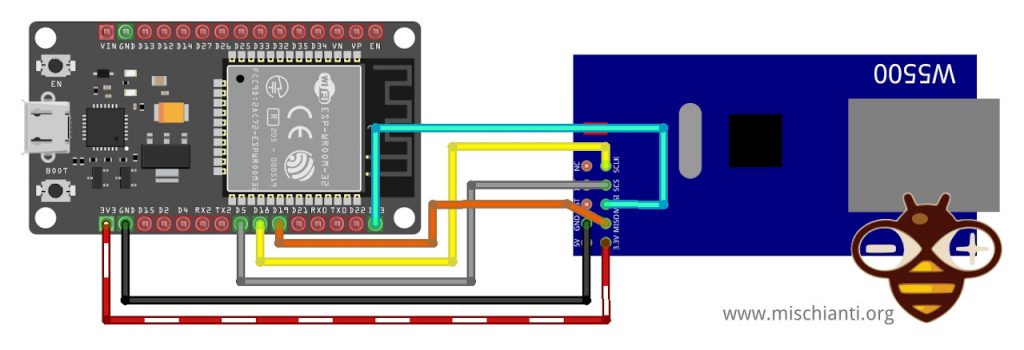
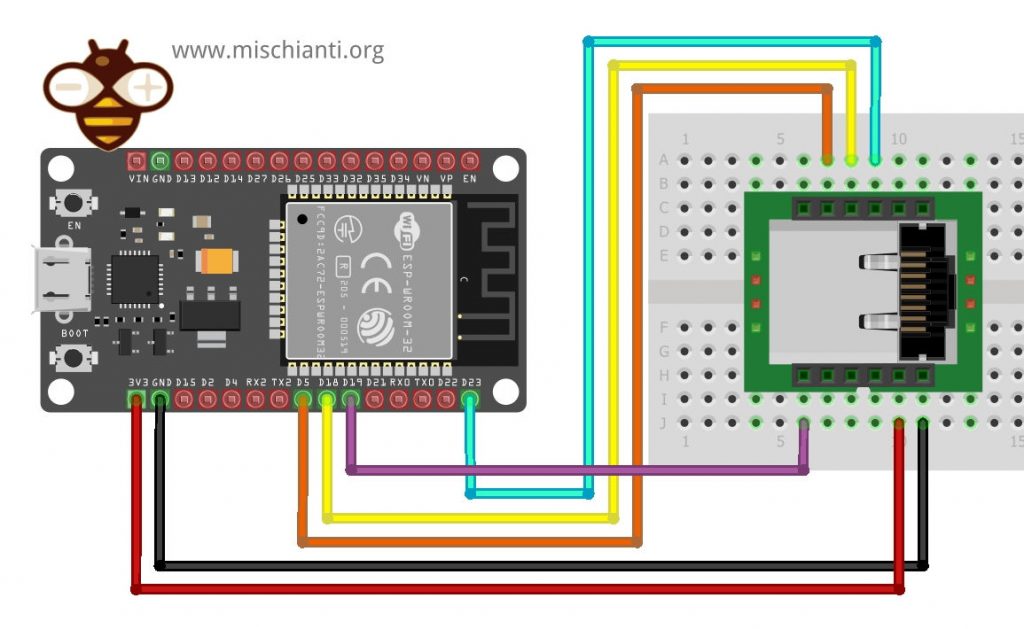
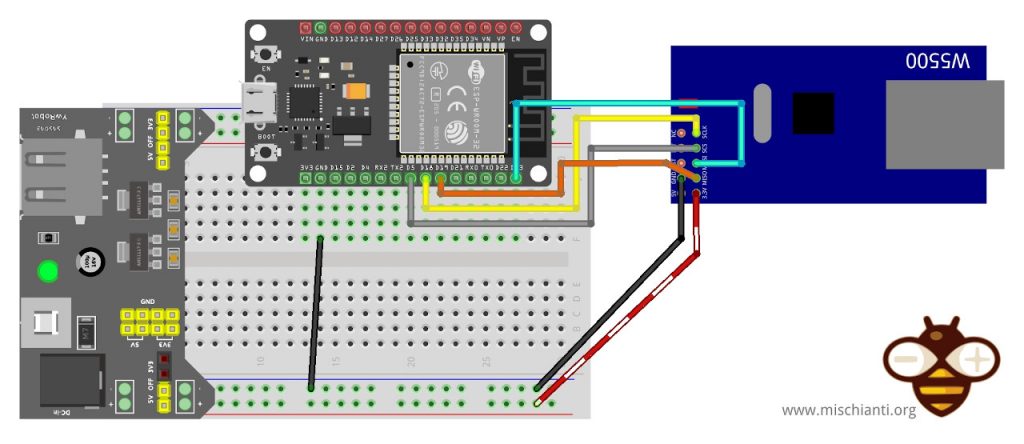
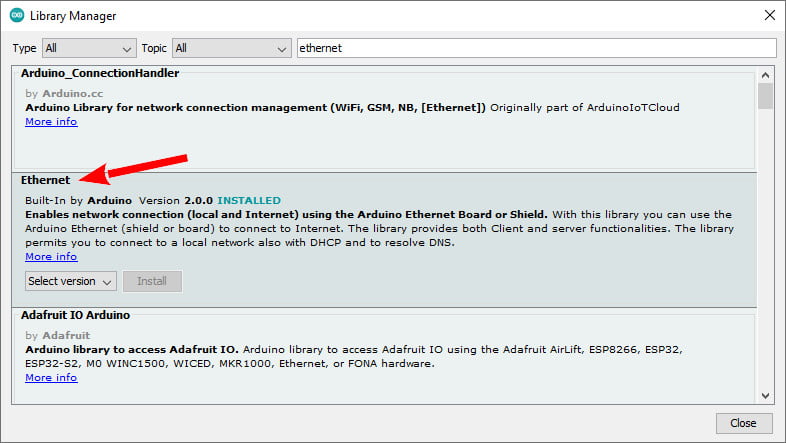
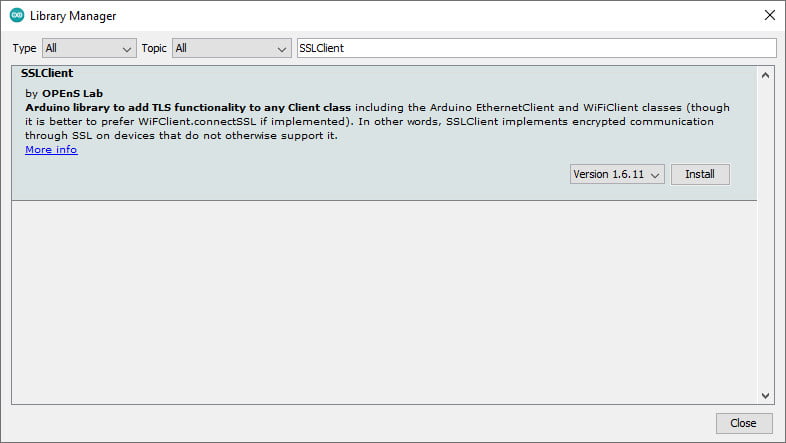

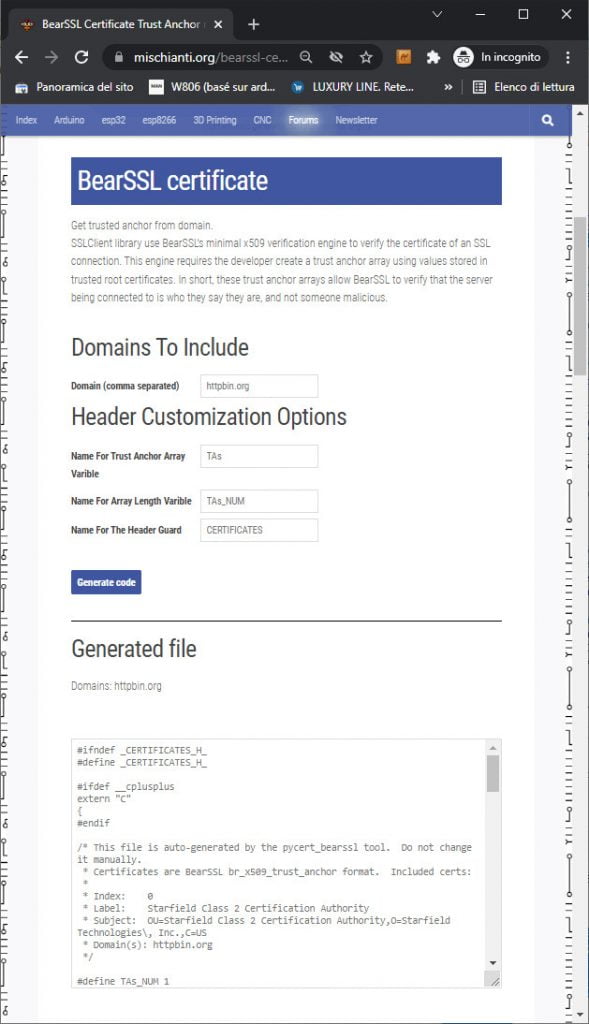










Many thanks for your code, it works perfectly when connecting to an HTTPS link i.e. with port 443. However, when using MQTTS with port 8883 the certificate does not work and gives a number of errors.
It is possible to generate a certificate for use with MQTTS please?
Thank you.
Dr Phil…
Hi Phil,
I don’t know if the certificate it’s the same. MQTTS certificate usually is used to do mutual authenticating not for ssl encrypting.
For example when using aws mqtt like here
AWS IoT core and MQTT services: creating AWS thing with certificate and policy – 2
But I must check better.
Bye Renzo
Hi,
I am testing the sslclient method on an ESP32 DEV Module board, connected to a W5500 breakout board. Basic ethernet client works fine, but when testing ssl, it seems to get stuck at connect(server, port) line. I am using Ethernet.h, and I made the recommended changes to both this lib and the sslclient library. Have you seen such issues?
Hi Abraham, It’s very strange, try to use ErtherLarge, It’s possible that the Ethernet is changed from the first version.
Bye Renzo
Hi Renzo,
Thank you for sharing this, this was the only article that worked for me, but I had a problem that every time I try to make a request from a website it returns this: x-hcdn-request-id: 9c6970381f26e9be6a600fafb441ff2f-asc-edge2 x-hcdn-cache-status: HIT 301 Moved Permanently 301 Moved Permanently The document has been permanently moved. .
Basically it can do everything except the http request, and it comes back saying “301 moved permanently”, I’ve already tried requesting a port 443 to try with ssl and it didn’t work, I’ve tried using llocalhost and the connection can’t even be established, I no longer know what what to do
Hi Esguixo,
the code work correctly, but the HTTP_STATUS 301 identify that the url you point no more exist and the server know that and send you a redirect path to the new URL.
Bye Renzo
Thanks for the code you shared. Everything is correct, and the code works fine for me. The only issue I’m facing is that after about two months, the device is unable to connect to the server I introduced to it. In the serial monitor, it writes ‘SSL_error connection_failed.’ Please guide me on what to do.
thanks
Hi Hossein,
if it works for two months, I think It can be a memory leak problem. Try to check with this command the memory usage.
SSL needs a lot of memory, and It can be the first, in that situation, to give an error.
Bye Renzo
I have getting an error 404 Not Found when connecting to my website
Begin Ethernet
DHCP OK!
Local IP : 192.168.10.113
Subnet Mask : 255.255.255.0
Gateway IP : 192.168.10.100
DNS Server : 192.168.12.1
Ethernet Successfully Initialized
connected to HTTP/1.1 404 Not Found
Connection: close
cache-control: private, no-cache, no-store, must-revalidate, max-age=0
pragma: no-cache
content-type: text/html
content-length: 1238
date: Thu, 23 May 2024 07:44:07 GMT
server: LiteSpeed
404 Not Found
404
Not Found
The resource requested could not be found on this server!
Proudly powered by LiteSpeed Web ServerPlease be advised that LiteSpeed Technologies Inc. is not a web hosting company and, as such, has no control over content found on this site.
disconnecting.
Received 1476 bytes in 0.5504, rate = 2.68 kbytes/second
Hi,
It’s difficult to identify, try to open a forum topic and send the complete code.
Bye Renzo
how to use root ca, client certificate dan client key using sslclient? thank you
Hi,
i think It’s not possible to use a self-signed certificate, but i try to check.
Bye Renzo
Grazie per questi bellissimi tutorial, ho scoperto da poco il tuo sito e nonostante uso esp da anni, trovo sempre cose nuove da imparare, spiegate molto bene
Grazie Alberto,
le tue parole sono di grande incoraggiamento.
Hello this article very help me so much, but when i upload the code i got message Compilation error: cannot declare variable ‘client’ to be of abstract type ‘EthernetClient’
Hi,
I think you use core 3, and in that environment, there are some breaking changes with respect to Core 2. I try to release the updated version of the article for that core.
Stay tuned, bye Renzo
Impressive clarity and structure.
Hello, has anyone configured a web server https and websocket wss for esp32 and w5500? Are there any libraries available?
Hi Alex,
Follow these updated guide Integrating W5500 with ESP32 Using Core 3: Native Ethernet Protocol Support with SSL and Other Features.
The new core support all the library used in WiFi, and so you can use these tutorials: Web Server, REST Server and WebSocket.
Bye Renzo