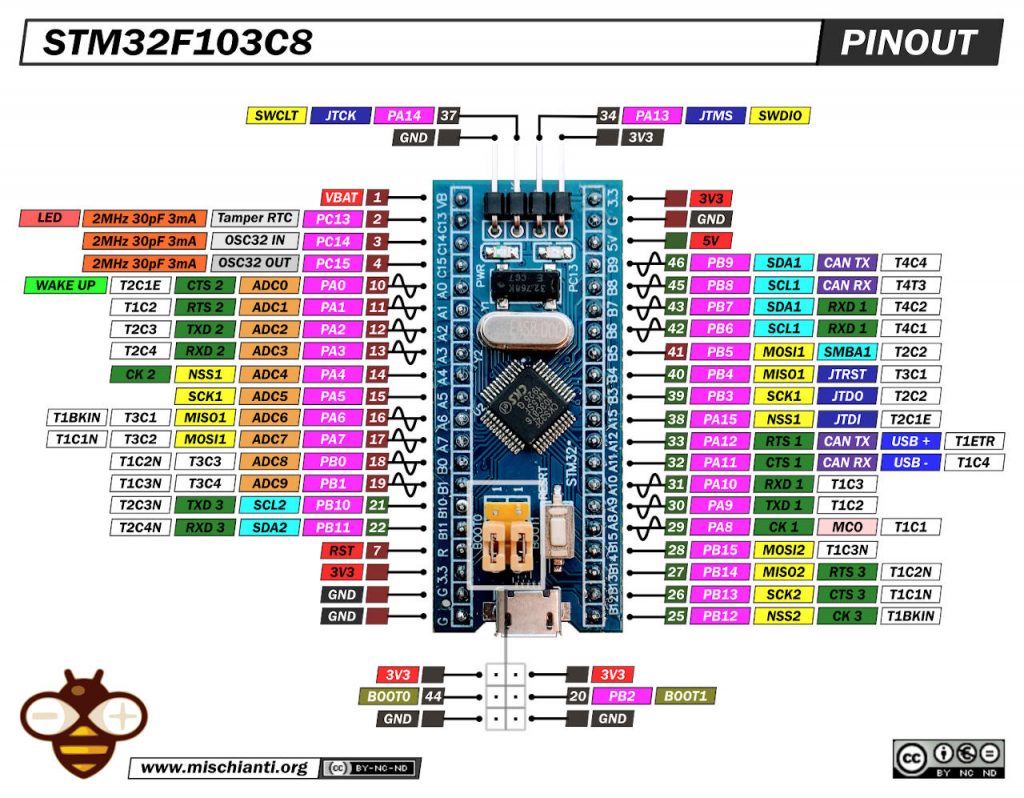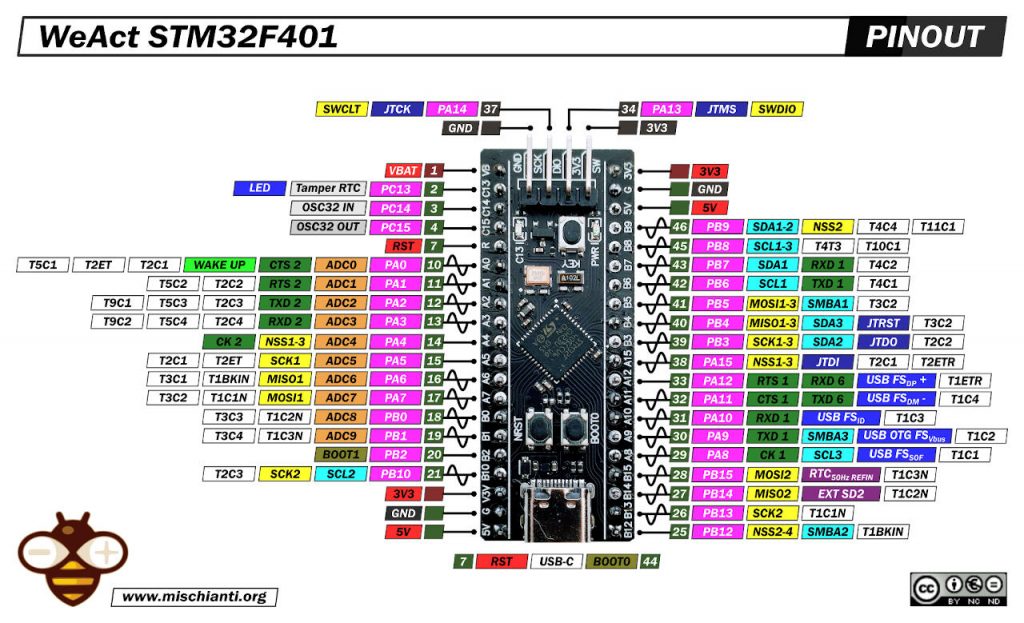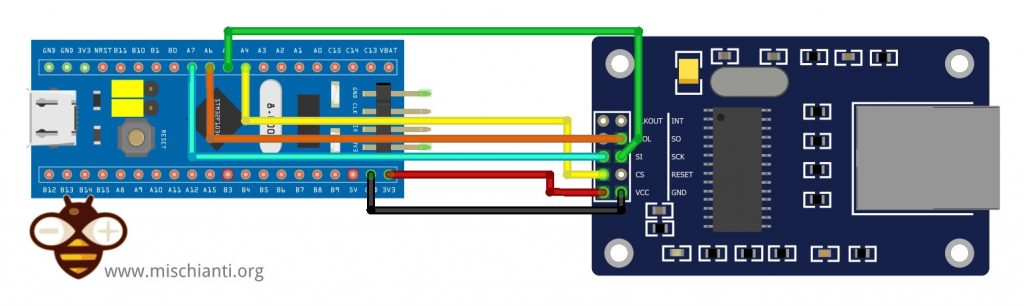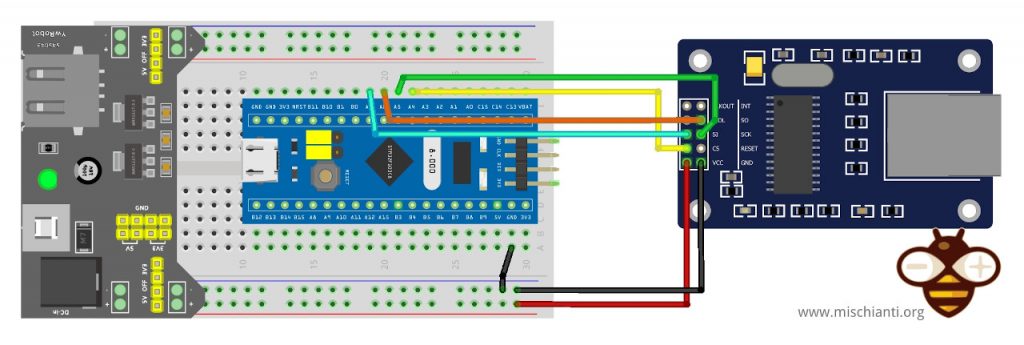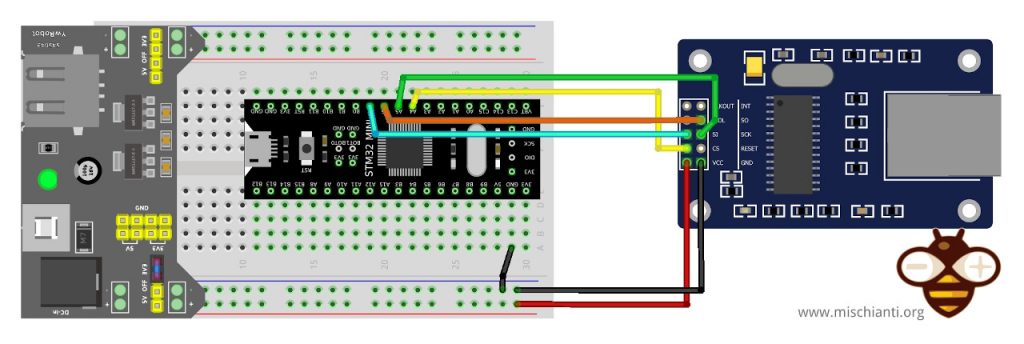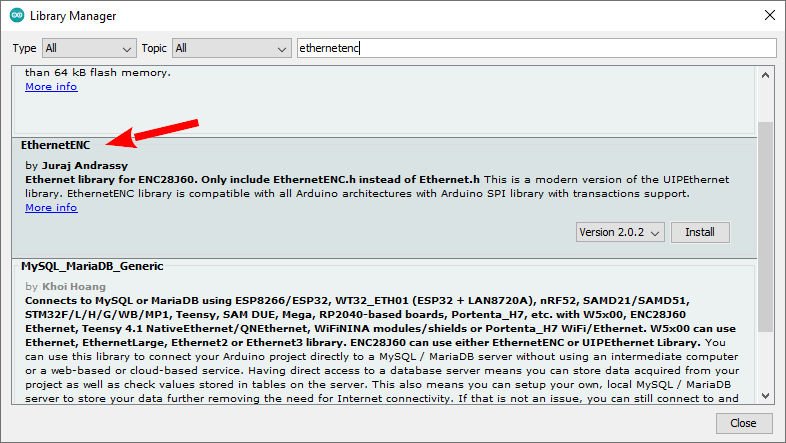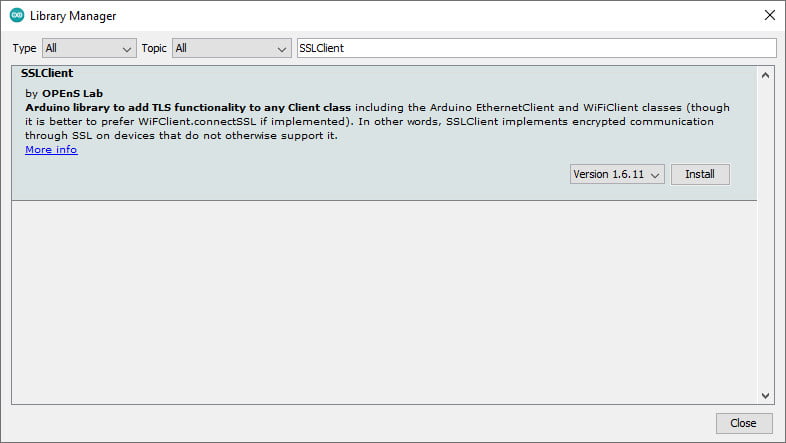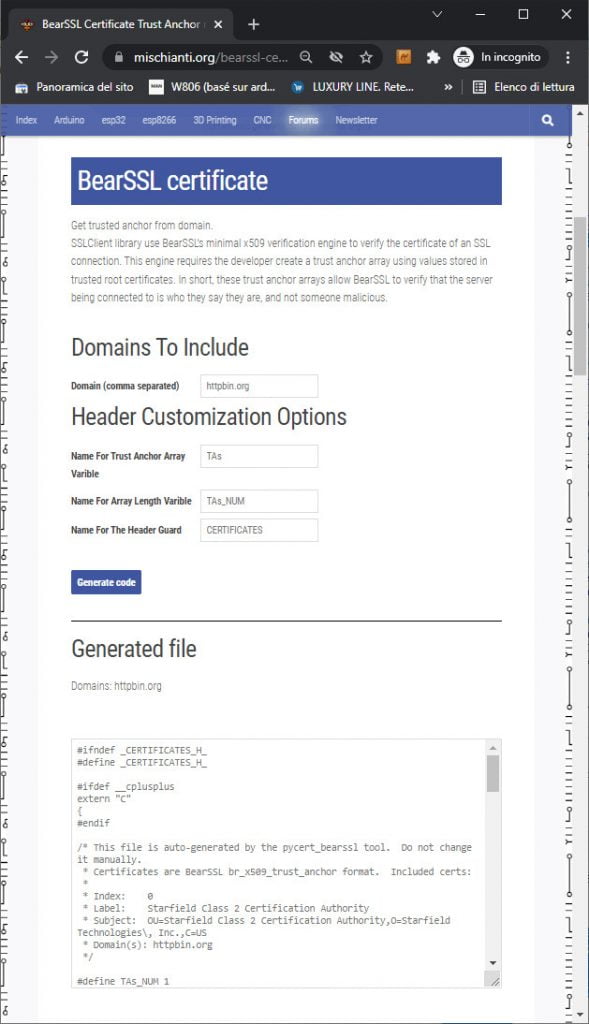STM32: ethernet enc28j60 with plain (HTTP) and SSL (HTTPS)
We already saw the w5500 devices to make a wired connection with STM32, now, we are going to examine enc28j60, a cheaper device with few resources but quite stable and widely diffused. We also try to add SSL for a secure connection.
SSL connections need more resources, especially Flash space, in particular, SSLClient 1.6.11 needs about 100kb flash.
Device
The ENC28J60-I/SP is a stand-alone Ethernet Controller with an industry-standard serial peripheral interface (SPI). It is designed to serve as an Ethernet network interface for any controller equipped with SPI. The ENC28J60 meets all of the IEEE 802.3 specifications. It incorporates several packet filtering schemes to limit incoming packets. It also provides an internal DMA module for fast data throughput and hardware-assisted checksum calculation, used in various network protocols. Communication with the host controller is implemented via an interrupt pin and the SPI, with clock rates of up to 20MHz. Two dedicated pins are used for LED link and network activity indication.
- Fully compatible with 10/100/1000Base-T networks
- Integrated MAC and 10Base-T PHY
- Supports one 10Base-T port with automatic polarity detection and correction
- Supports full and half-duplex modes
- Programmable automatic re-transmit on a collision
- Programmable padding and CRC generation
- Programmable automatic rejection of erroneous packets
- SPI interface with clock speeds up to 20MHz
- 8kB transmit/receive packet dual port SRAM
- Configurable transmit/receive buffer size
- Hardware managed circular receive FIFO
- Byte-wide random and sequential access with auto-increment
- Medium Access Controller (MAC) supports unicast, multicast, and broadcast packets
As I already said, this kind of device has a lot of form factors and sometimes was released as a shield.
The most common is the medium size one.
Then another very used is the mini version.
Here my selection of tested ethernet devices w5500 lite - w5500 - enc26j60 mini - enc26j60 - lan8720
Wiring
Here my selection of STM32 devices STM32F103C8T6 STM32F401 STM32F411 ST-Link v2 ST-Link v2 official
This device uses an SPI interface; by default, I will use a base SPI interface.
STM32F1
STM32F4
| STM32 | enc8266 |
|---|---|
| PA4 | CS |
| PA5 | SCK |
| PA6 | MISO |
| PA7 | MOSI |
| 3.3v (better with external 200mha) | VCC |
| GND | GND |
In this connection I used the 3.3v from the STM32, but It’s better if you use an external power supply like the following schema.
Pay attention not all devices have so much amper to power the device, so if you have trouble you must add an external power supply. Expecially for STM23F1.
If you have trouble, try to power the Ethernet device with an external power supply.
STM32F1
STM32F4
Library
Exists a lot of libraries also for this device, the most famous is UIPEthernet, but now have some little problems with the integration with more innovative programs, so we are going to use EthernetENC, which is fully compatible with Arduino Ethernet and It’s a modern version of UIP.
SSLClient
This library and device do not support SSL, so adding these features exists an alternate library named SSLClient that needs a little patch of Ethernet.
SSLClient adds TLS 1.2 functionality to any network library implementing the Arduino Client interface, including the Arduino EthernetClient and WiFiClient classes. SSLClient was created to integrate TLS seamlessly with the Arduino infrastructure using BearSSL as an underlying TLS engine. Unlike ArduinoBearSSL, SSLClient is entirely self-contained and does not require any additional hardware (other than a network connection). (cit.)
SSLClient with EthernetENC
I try this library with some other libraries, and I noticed that UIPEthernet did not work, but EthernetENC works correctly without doing anything.
Buffer extension
I also notice that to get good stability probably, you must change something.
In SSLClient.h you must change this line.
unsigned char m_iobuf[2048];
to
unsigned char m_iobuf[BR_SSL_BUFSIZE_BIDI];
Code
Now we try to do a simple WebRequest with a native client. But first, we write the code needed for the connection, we try to ask the IP to the DHCP server, and if It fails, we start a connection with a static IP.
Initialize device
Ethernet uses the default SPI interface by default, so first, we must ser the correct SS pin (probably not needed).
// You can use Ethernet.init(pin) to configure the CS pin
//Ethernet.init(10); // Most Arduino shields
// Ethernet.init(5); // MKR ETH Shield
//Ethernet.init(0); // Teensy 2.0
//Ethernet.init(20); // Teensy++ 2.0
//Ethernet.init(15); // ESP8266 with Adafruit FeatherWing Ethernet
//Ethernet.init(33); // ESP32 with Adafruit FeatherWing Ethernet
Ethernet.init(PA4);
This board’s different from LAN8720 (default device for esp32) and needs a MAC address.
// Enter a MAC address for your controller below.
// Newer Ethernet shields have a MAC address printed on a sticker on the shield
byte mac[] = { 0xDE, 0xAD, 0xBE, 0xEF, 0xFE, 0xED };
Then we try to make a DHCP request.
if (Ethernet.begin(mac)) { // Dynamic IP setup
Serial.println("DHCP OK!");
}
But If it fails, we try to make a static IP connection with these parameters
// Set the static IP address to use if the DHCP fails to assign
#define MYIPADDR 192,168,1,28
#define MYIPMASK 255,255,255,0
#define MYDNS 192,168,1,1
#define MYGW 192,168,1,1
and here is the connection code
Serial.println("Failed to configure Ethernet using DHCP");
// Check for Ethernet hardware present
if (Ethernet.hardwareStatus() == EthernetNoHardware) {
Serial.println(
"Ethernet shield was not found. Sorry, can't run without hardware. :(");
while (true) {
delay(1); // do nothing, no point running without Ethernet hardware
}
}
if (Ethernet.linkStatus() == LinkOFF) {
Serial.println("Ethernet cable is not connected.");
}
IPAddress ip(MYIPADDR);
IPAddress dns(MYDNS);
IPAddress gw(MYGW);
IPAddress sn(MYIPMASK);
Ethernet.begin(mac, ip, dns, gw, sn);
Serial.println("STATIC OK!");
Simple HTTP request
First of all, we’ll try to make a simple HTTP request. I chose an online service created to test this kind of request to do this test.
I’m going to use a simple service given from httpbin.org, and you can use the same REST API in HTTP and HTTPS.
Remember that HTTP work on port 80 HTTPS on 443, so to query the endpoint on 443 port, you must validate a certificate.
To make our connection, we use the basic EthernetClient.
// Initialize the Ethernet client library
// with the IP address and port of the server
// that you want to connect to (port 80 is default for HTTP):
EthernetClient client;
And then, we try to connect and ask for a GET endpoint.
// if you get a connection, report back via serial:
if (client.connect(server, 80)) {
Serial.println("Connected!");
// Make a HTTP request:
client.println("GET /get HTTP/1.1");
client.println("Host: httpbin.org");
client.println("Connection: close");
client.println();
} else {
// if you didn't get a connection to the server:
Serial.println("connection failed");
}
In the loop, wait for a response from the server.
// if there are incoming bytes available
// from the server, read them and print them:
int len = client.available();
And then read the response and put it on Serial output.
if (len > 0) {
byte buffer[80];
if (len > 80) len = 80;
client.read(buffer, len);
if (printWebData) {
Serial.write(buffer, len); // show in the serial monitor (slows some boards)
}
byteCount = byteCount + len;
}
// if the server's disconnected, stop the client:
if (!client.connected()) {
endMicros = micros();
Serial.println();
Serial.println("disconnecting.");
client.stop();
Serial.print("Received ");
Serial.print(byteCount);
Serial.print(" bytes in ");
float seconds = (float)(endMicros - beginMicros) / 1000000.0;
Serial.print(seconds, 4);
float rate = (float)byteCount / seconds / 1000.0;
Serial.print(", rate = ");
Serial.print(rate);
Serial.print(" kbytes/second");
Serial.println();
// do nothing forevermore:
while (true) {
delay(1);
}
}
And finally, the complete sketch.
/*
Web client with enc28j60 and EthernetENC
This sketch connects to a test website (httpbin.org)
and try to do a GET request, the output is printed
on Serial
by Renzo Mischianti <www.mischianti.org>
https://www.mischianti.org
*/
#include <SPI.h>
#include <EthernetENC.h>
// if you don't want to use DNS (and reduce your sketch size)
// use the numeric IP instead of the name for the server:
//IPAddress server(74,125,232,128); // numeric IP for Google (no DNS)
//char server[] = "www.google.com"; // name address for Google (using DNS)
char server[] = "httpbin.org"; // name address for Google (using DNS)
// Enter a MAC address for your controller below.
// Newer Ethernet shields have a MAC address printed on a sticker on the shield
byte mac[] = { 0xDE, 0xAD, 0xBE, 0xEF, 0xFE, 0xED };
// Set the static IP address to use if the DHCP fails to assign
#define MYIPADDR 192,168,1,28
#define MYIPMASK 255,255,255,0
#define MYDNS 192,168,1,1
#define MYGW 192,168,1,1
// Initialize the Ethernet client library
// with the IP address and port of the server
// that you want to connect to (port 80 is default for HTTP):
EthernetClient client;
// Variables to measure the speed
unsigned long beginMicros, endMicros;
unsigned long byteCount = 0;
bool printWebData = true; // set to false for better speed measurement
void setup() {
Serial.begin(115200);
delay(1000);
Serial.println("Begin Ethernet");
// You can use Ethernet.init(pin) to configure the CS pin
//Ethernet.init(10); // Most Arduino shields
// Ethernet.init(5); // MKR ETH Shield
//Ethernet.init(0); // Teensy 2.0
//Ethernet.init(20); // Teensy++ 2.0
//Ethernet.init(15); // ESP8266 with Adafruit FeatherWing Ethernet
//Ethernet.init(33); // ESP32 with Adafruit FeatherWing Ethernet
Ethernet.init(PA4);
if (Ethernet.begin(mac)) { // Dynamic IP setup
Serial.println("DHCP OK!");
}else{
Serial.println("Failed to configure Ethernet using DHCP");
// Check for Ethernet hardware present
if (Ethernet.hardwareStatus() == EthernetNoHardware) {
Serial.println("Ethernet shield was not found. Sorry, can't run without hardware. :(");
while (true) {
delay(1); // do nothing, no point running without Ethernet hardware
}
}
if (Ethernet.linkStatus() == LinkOFF) {
Serial.println("Ethernet cable is not connected.");
}
IPAddress ip(MYIPADDR);
IPAddress dns(MYDNS);
IPAddress gw(MYGW);
IPAddress sn(MYIPMASK);
Ethernet.begin(mac, ip, dns, gw, sn);
Serial.println("STATIC OK!");
}
delay(5000);
Serial.print("Local IP : ");
Serial.println(Ethernet.localIP());
Serial.print("Subnet Mask : ");
Serial.println(Ethernet.subnetMask());
Serial.print("Gateway IP : ");
Serial.println(Ethernet.gatewayIP());
Serial.print("DNS Server : ");
Serial.println(Ethernet.dnsServerIP());
Serial.println("Ethernet Successfully Initialized");
// if you get a connection, report back via serial:
if (client.connect(server, 80)) {
Serial.println("Connected!");
// Make a HTTP request:
client.println("GET /get HTTP/1.1");
client.println("Host: httpbin.org");
client.println("Connection: close");
client.println();
} else {
// if you didn't get a connection to the server:
Serial.println("connection failed");
}
beginMicros = micros();
}
void loop() {
// if there are incoming bytes available
// from the server, read them and print them:
int len = client.available();
if (len > 0) {
byte buffer[80];
if (len > 80) len = 80;
client.read(buffer, len);
if (printWebData) {
Serial.write(buffer, len); // show in the serial monitor (slows some boards)
}
byteCount = byteCount + len;
}
// if the server's disconnected, stop the client:
if (!client.connected()) {
endMicros = micros();
Serial.println();
Serial.println("disconnecting.");
client.stop();
Serial.print("Received ");
Serial.print(byteCount);
Serial.print(" bytes in ");
float seconds = (float)(endMicros - beginMicros) / 1000000.0;
Serial.print(seconds, 4);
float rate = (float)byteCount / seconds / 1000.0;
Serial.print(", rate = ");
Serial.print(rate);
Serial.print(" kbytes/second");
Serial.println();
// do nothing forevermore:
while (true) {
delay(1);
}
}
}
The result is this.
Begin Ethernet
DHCP OK!
Local IP : 192.168.1.138
Subnet Mask : 255.255.255.0
Gateway IP : 192.168.1.1
DNS Server : 192.168.1.1
Ethernet Successfully Initialized
Connected!
HTTP/1.1 200 OK
Date: Wed, 09 Mar 2022 11:15:49 GMT
Content-Type: application/json
Content-Length: 197
Connection: close
Server: gunicorn/19.9.0
Access-Control-Allow-Origin: *
Access-Control-Allow-Credentials: true
{
"args": {},
"headers": {
"Host": "httpbin.org",
"X-Amzn-Trace-Id": "Root=1-62288c65-1fe4f19070d3ab7c773aee09"
},
"origin": "82.51.127.46",
"url": "http://httpbin.org/get"
}
disconnecting.
Received 422 bytes in 0.2663, rate = 1.58 kbytes/second
HTTPS request
Now, if we change the endpoint to port 443, we will request a secure server with SSL encryption.
if (client.connect(server, 443)) {
Serial.println("Connected!");
// Make a HTTP request:
client.println("GET /get HTTP/1.1");
client.println("Host: httpbin.org");
client.println("Connection: close");
client.println();
} else {
// if you didn't get a connection to the server:
Serial.println("connection failed");
}
And we obtain this response.
Begin Ethernet
DHCP OK!
Local IP : 192.168.1.138
Subnet Mask : 255.255.255.0
Gateway IP : 192.168.1.1
DNS Server : 192.168.1.1
Ethernet Successfully Initialized
Connected!
HTTP/1.1 400 Bad Request
Server: awselb/2.0
Date: Wed, 09 Mar 2022 11:23:16 GMT
Content-Type: text/html
Content-Length: 220
Connection: close
<html>
<head><title>400 The plain HTTP request was sent to HTTPS port</title></head>
<body>
<center><h1>400 Bad Request</h1></center>
<center>The plain HTTP request was sent to HTTPS port</center>
</body>
</html>
Disconnecting.
Received 370 bytes in 0.4333, rate = 0.85 kbytes/second
So the problem is that request and response messages aren’t transmitted using SSL (Secure Sockets Layer) or its successor TLS (Transport Layer Security). To add this feature, we are going to use SSLClient.
Retrieve certificate
To use an SSL, we need the server certificate, but in this case, SSLClient uses a trick given by BearSSL implementation. This minimal x509 verification engine allows using of Trust Anchors.
I add a simple online generator that you can find here.
You must only write the site’s address (httpbin.org) in the first input box, click Generate code, copy the code, and put it inside a file called trust_anchors.h and put it inside the sketch folder.
Here is the content of trust_anchors.h.
#ifndef _CERTIFICATES_H_
#define _CERTIFICATES_H_
#ifdef __cplusplus
extern "C"
{
#endif
/* This file is auto-generated by the pycert_bearssl tool. Do not change it manually.
* Certificates are BearSSL br_x509_trust_anchor format. Included certs:
*
* Index: 0
* Label: Starfield Class 2 Certification Authority
* Subject: OU=Starfield Class 2 Certification Authority,O=Starfield Technologies\, Inc.,C=US
* Domain(s): httpbin.org
*/
#define TAs_NUM 1
static const unsigned char TA_DN0[] = {
0x30, 0x68, 0x31, 0x0b, 0x30, 0x09, 0x06, 0x03, 0x55, 0x04, 0x06, 0x13,
0x02, 0x55, 0x53, 0x31, 0x25, 0x30, 0x23, 0x06, 0x03, 0x55, 0x04, 0x0a,
0x13, 0x1c, 0x53, 0x74, 0x61, 0x72, 0x66, 0x69, 0x65, 0x6c, 0x64, 0x20,
0x54, 0x65, 0x63, 0x68, 0x6e, 0x6f, 0x6c, 0x6f, 0x67, 0x69, 0x65, 0x73,
0x2c, 0x20, 0x49, 0x6e, 0x63, 0x2e, 0x31, 0x32, 0x30, 0x30, 0x06, 0x03,
0x55, 0x04, 0x0b, 0x13, 0x29, 0x53, 0x74, 0x61, 0x72, 0x66, 0x69, 0x65,
0x6c, 0x64, 0x20, 0x43, 0x6c, 0x61, 0x73, 0x73, 0x20, 0x32, 0x20, 0x43,
0x65, 0x72, 0x74, 0x69, 0x66, 0x69, 0x63, 0x61, 0x74, 0x69, 0x6f, 0x6e,
0x20, 0x41, 0x75, 0x74, 0x68, 0x6f, 0x72, 0x69, 0x74, 0x79,
};
static const unsigned char TA_RSA_N0[] = {
0xb7, 0x32, 0xc8, 0xfe, 0xe9, 0x71, 0xa6, 0x04, 0x85, 0xad, 0x0c, 0x11,
0x64, 0xdf, 0xce, 0x4d, 0xef, 0xc8, 0x03, 0x18, 0x87, 0x3f, 0xa1, 0xab,
0xfb, 0x3c, 0xa6, 0x9f, 0xf0, 0xc3, 0xa1, 0xda, 0xd4, 0xd8, 0x6e, 0x2b,
0x53, 0x90, 0xfb, 0x24, 0xa4, 0x3e, 0x84, 0xf0, 0x9e, 0xe8, 0x5f, 0xec,
0xe5, 0x27, 0x44, 0xf5, 0x28, 0xa6, 0x3f, 0x7b, 0xde, 0xe0, 0x2a, 0xf0,
0xc8, 0xaf, 0x53, 0x2f, 0x9e, 0xca, 0x05, 0x01, 0x93, 0x1e, 0x8f, 0x66,
0x1c, 0x39, 0xa7, 0x4d, 0xfa, 0x5a, 0xb6, 0x73, 0x04, 0x25, 0x66, 0xeb,
0x77, 0x7f, 0xe7, 0x59, 0xc6, 0x4a, 0x99, 0x25, 0x14, 0x54, 0xeb, 0x26,
0xc7, 0xf3, 0x7f, 0x19, 0xd5, 0x30, 0x70, 0x8f, 0xaf, 0xb0, 0x46, 0x2a,
0xff, 0xad, 0xeb, 0x29, 0xed, 0xd7, 0x9f, 0xaa, 0x04, 0x87, 0xa3, 0xd4,
0xf9, 0x89, 0xa5, 0x34, 0x5f, 0xdb, 0x43, 0x91, 0x82, 0x36, 0xd9, 0x66,
0x3c, 0xb1, 0xb8, 0xb9, 0x82, 0xfd, 0x9c, 0x3a, 0x3e, 0x10, 0xc8, 0x3b,
0xef, 0x06, 0x65, 0x66, 0x7a, 0x9b, 0x19, 0x18, 0x3d, 0xff, 0x71, 0x51,
0x3c, 0x30, 0x2e, 0x5f, 0xbe, 0x3d, 0x77, 0x73, 0xb2, 0x5d, 0x06, 0x6c,
0xc3, 0x23, 0x56, 0x9a, 0x2b, 0x85, 0x26, 0x92, 0x1c, 0xa7, 0x02, 0xb3,
0xe4, 0x3f, 0x0d, 0xaf, 0x08, 0x79, 0x82, 0xb8, 0x36, 0x3d, 0xea, 0x9c,
0xd3, 0x35, 0xb3, 0xbc, 0x69, 0xca, 0xf5, 0xcc, 0x9d, 0xe8, 0xfd, 0x64,
0x8d, 0x17, 0x80, 0x33, 0x6e, 0x5e, 0x4a, 0x5d, 0x99, 0xc9, 0x1e, 0x87,
0xb4, 0x9d, 0x1a, 0xc0, 0xd5, 0x6e, 0x13, 0x35, 0x23, 0x5e, 0xdf, 0x9b,
0x5f, 0x3d, 0xef, 0xd6, 0xf7, 0x76, 0xc2, 0xea, 0x3e, 0xbb, 0x78, 0x0d,
0x1c, 0x42, 0x67, 0x6b, 0x04, 0xd8, 0xf8, 0xd6, 0xda, 0x6f, 0x8b, 0xf2,
0x44, 0xa0, 0x01, 0xab,
};
static const unsigned char TA_RSA_E0[] = {
0x03,
};
static const br_x509_trust_anchor TAs[] = {
{
{ (unsigned char *)TA_DN0, sizeof TA_DN0 },
BR_X509_TA_CA,
{
BR_KEYTYPE_RSA,
{ .rsa = {
(unsigned char *)TA_RSA_N0, sizeof TA_RSA_N0,
(unsigned char *)TA_RSA_E0, sizeof TA_RSA_E0,
} }
}
},
};
#ifdef __cplusplus
} /* extern "C" */
#endif
#endif /* ifndef _CERTIFICATES_H_ */
Add SSLClient wrapper
Now we are going to add the SSLClient library and the trust_anchors.h file.
#include <SPI.h>
#include <EthernetENC.h>
#include <SSLClient.h>
#include "trust_anchors.h"
Then apply the wrapper EthernetClient with all the references of Trust Anchors. The file contains generated trust anchor array names TAs with length. TAs_NUM.
// Choose the analog pin to get semi-random data from for SSL
// Pick a pin that's not connected or attached to a randomish voltage source
const int rand_pin = A5;
// Initialize the SSL client library
// We input an EthernetClient, our trust anchors, and the analog pin
EthernetClient base_client;
SSLClient client(base_client, TAs, (size_t)TAs_NUM, rand_pin);
And we change the port to 443 (HTTPS).
// if you get a connection, report back via serial:
if (client.connect(server, 443)) {
Serial.print("connected to ");
// Make a HTTP request:
client.println("GET /get HTTP/1.1");
client.println("Host: httpbin.org");
client.println("Connection: close");
client.println();
} else {
// if you didn't get a connection to the server:
Serial.println("connection failed");
}
Here is the complete sketch.
/*
Web SSL client with enc28j60,
EthernetENC and SSLClient
This sketch connects to a test website (httpbin.org)
and try to do a secure GET request on port 443,
to do the SSL request we use SSLClient with the
site Trust Anchor
the output is printed on Serial
by Renzo Mischianti <www.mischianti.org>
https://www.mischianti.org
*/
#include <SPI.h>
#include <EthernetENC.h>
#include <SSLClient.h>
#include "trust_anchors.h"
// Enter a MAC address for your controller below.
// Newer Ethernet shields have a MAC address printed on a sticker on the shield
byte mac[] = { 0xDE, 0xAD, 0xBE, 0xEF, 0xFE, 0xED };
// if you don't want to use DNS (and reduce your sketch size)
// use the numeric IP instead of the name for the server:
//IPAddress server(74,125,232,128); // numeric IP for Google (no DNS)
//char server[] = "www.google.com"; // name address for Google (using DNS)
char server[] = "httpbin.org"; // name address for Google (using DNS)
// Set the static IP address to use if the DHCP fails to assign
#define MYIPADDR 192,168,1,28
#define MYIPMASK 255,255,255,0
#define MYDNS 192,168,1,1
#define MYGW 192,168,1,1
// Choose the analog pin to get semi-random data from for SSL
// Pick a pin that's not connected or attached to a randomish voltage source
const int rand_pin = A5;
// Initialize the SSL client library
// We input an EthernetClient, our trust anchors, and the analog pin
EthernetClient base_client;
SSLClient client(base_client, TAs, (size_t)TAs_NUM, rand_pin);
// Variables to measure the speed
unsigned long beginMicros, endMicros;
unsigned long byteCount = 0;
bool printWebData = true; // set to false for better speed measurement
void setup() {
Serial.begin(115200);
delay(1000);
Serial.println("Begin Ethernet");
// You can use Ethernet.init(pin) to configure the CS pin
//Ethernet.init(10); // Most Arduino shields
//Ethernet.init(5); // MKR ETH Shield
//Ethernet.init(0); // Teensy 2.0
//Ethernet.init(20); // Teensy++ 2.0
//Ethernet.init(15); // ESP8266 with Adafruit FeatherWing Ethernet
//Ethernet.init(33); // ESP32 with Adafruit FeatherWing Ethernet
Ethernet.init(PA4);
if (Ethernet.begin(mac)) { // Dynamic IP setup
Serial.println("DHCP OK!");
}else{
Serial.println("Failed to configure Ethernet using DHCP");
// Check for Ethernet hardware present
if (Ethernet.hardwareStatus() == EthernetNoHardware) {
Serial.println("Ethernet shield was not found. Sorry, can't run without hardware. :(");
while (true) {
delay(1); // do nothing, no point running without Ethernet hardware
}
}
if (Ethernet.linkStatus() == LinkOFF) {
Serial.println("Ethernet cable is not connected.");
}
IPAddress ip(MYIPADDR);
IPAddress dns(MYDNS);
IPAddress gw(MYGW);
IPAddress sn(MYIPMASK);
Ethernet.begin(mac, ip, dns, gw, sn);
Serial.println("STATIC OK!");
}
delay(5000);
Serial.print("Local IP : ");
Serial.println(Ethernet.localIP());
Serial.print("Subnet Mask : ");
Serial.println(Ethernet.subnetMask());
Serial.print("Gateway IP : ");
Serial.println(Ethernet.gatewayIP());
Serial.print("DNS Server : ");
Serial.println(Ethernet.dnsServerIP());
Serial.println("Ethernet Successfully Initialized");
// if you get a connection, report back via serial:
if (client.connect(server, 443)) {
Serial.print("connected to ");
// Make a HTTP request:
client.println("GET /get HTTP/1.1");
client.println("Host: httpbin.org");
client.println("Connection: close");
client.println();
} else {
// if you didn't get a connection to the server:
Serial.println("connection failed");
}
beginMicros = micros();
}
void loop() {
// if there are incoming bytes available
// from the server, read them and print them:
int len = client.available();
if (len > 0) {
byte buffer[80];
if (len > 80) len = 80;
client.read(buffer, len);
if (printWebData) {
Serial.write(buffer, len); // show in the serial monitor (slows some boards)
}
byteCount = byteCount + len;
}
// if the server's disconnected, stop the client:
if (!client.connected()) {
endMicros = micros();
Serial.println();
Serial.println("disconnecting.");
client.stop();
Serial.print("Received ");
Serial.print(byteCount);
Serial.print(" bytes in ");
float seconds = (float)(endMicros - beginMicros) / 1000000.0;
Serial.print(seconds, 4);
float rate = (float)byteCount / seconds / 1000.0;
Serial.print(", rate = ");
Serial.print(rate);
Serial.print(" kbytes/second");
Serial.println();
// do nothing forevermore:
while (true) {
delay(1);
}
}
}
Now when we execute the sketch, we obtain this output.
Begin Ethernet
DHCP OK!
Local IP : 192.168.1.138
Subnet Mask : 255.255.255.0
Gateway IP : 192.168.1.1
DNS Server : 192.168.1.1
Ethernet Successfully Initialized
connected to HTTP/1.1 200 OK
Date: Fri, 11 Mar 2022 10:09:27 GMT
Content-Type: application/json
Content-Length: 200
Connection: close
Server: gunicorn/19.9.0
Access-Control-Allow-Origin: *
Access-Control-Allow-Credentials: true
{
"args": {},
"headers": {
"Host": "httpbin.org",
"X-Amzn-Trace-Id": "Root=1-622b1fd7-28dcf8756cb3de2006b7b35d"
},
"origin": "95.246.191.228",
"url": "https://httpbin.org/get"
}
(SSLClient)(SSL_ERROR)(m_update_engine): Error writing to m_client
(SSLClient)(SSL_ERROR)(m_update_engine): 0
(SSLClient)(SSL_WARN)(connected): Socket was dropped unexpectedly (this can be an alternative to
closing the connection)
(SSLClient)(SSL_ERROR)(connected): Not connected because write error is set
(SSLClient)(SSL_ERROR)(m_print_ssl_error): SSL_CLIENT_WRITE_FAIL
(SSLClient)(SSL_ERROR)(available): SSL engine failed to update.
(SSLClient)(SSL_ERROR)(connected): Not connected because write error is set
(SSLClient)(SSL_ERROR)(m_print_ssl_error): SSL_CLIENT_WRITE_FAIL
disconnecting.
(SSLClient)(SSL_ERROR)(connected): Not connected because write error is set
(SSLClient)(SSL_ERROR)(m_print_ssl_error): SSL_CLIENT_WRITE_FAIL
Received 425 bytes in 0.2203, rate = 1.93 kbytes/second
The code generates an error, but the library works correctly.
Thanks
I use this SSLClient library in my EMailSender library to use Gmail SMTP server (SSL) with Ethernet. Unfortunately, SSL connections need quite a bit of resources, and only Arduino SAMD, STM32, and ESP32 have so many resources.
- STM32F1 Blue-Pill: pinout, specs, and Arduino IDE configuration (STM32duino and STMicroelectronics)
- STM32: program (STM32F1) via USB with STM32duino bootloader
- STM32: programming (STM32F1 STM32F4) via USB with HID boot-loader
- STM32F4 Black-Pill: pinout, specs, and Arduino IDE configuration
- STM32: ethernet w5500 with plain HTTP and SSL (HTTPS)
- STM32: ethernet enc28j60 with plain HTTP and SSL (HTTPS)
- STM32: WiFiNINA with ESP32 WiFi Co-Processor
- How to use SD card with stm32 and SdFat library
- \STM32: SPI flash memory FAT FS
- STM32: internal RTC, clock, and battery backup (VBAT)
- STM32 LoRa
- STM32 Power saving
- STM32F1 Blue-Pill clock and frequency management
- STM32F4 Black-Pill clock and frequency management
- Intro and Arduino vs STM framework
- Library LowPower, wiring, and Idle (STM Sleep) mode
- Sleep, deep sleep, shutdown, and power consumption
- Wake up from RTC alarm and Serial
- Wake up from the external source
- Backup domain intro and variable preservation across reset
- RTC backup register and SRAM preservation
- STM32 send emails with attachments and SSL (like Gmail): w5500, enc28j60, SD, and SPI Fash
- FTP server on STM32 with w5500, enc28j60, SD Card, and SPI Flash
- Connecting the EByte E70 to STM32 (black/blue pill) devices and a simple sketch example